Publishing Rithum Connector Package
- Download the latest version of the [Rithum Connector] product package.
- You must navigate to the left side panel in Acumatica and click on [More Items].
- Click on [Customization].
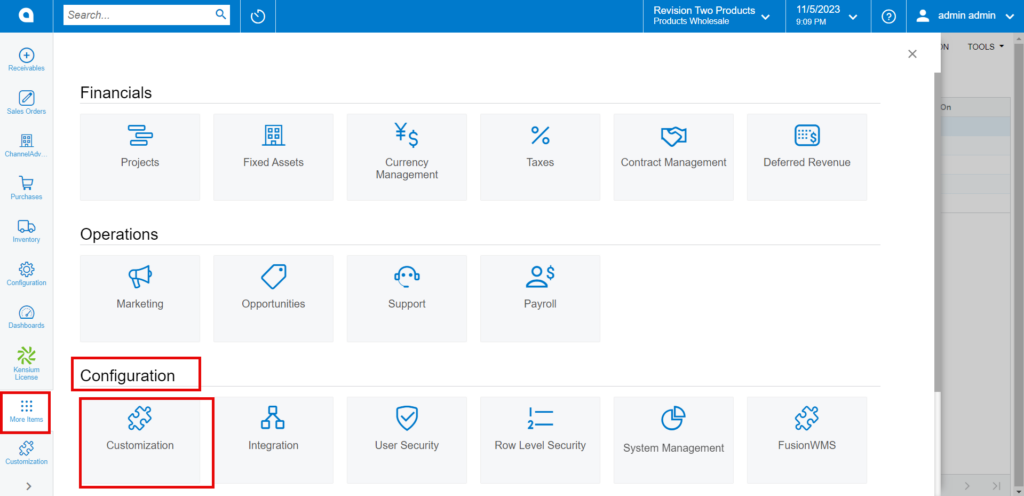
[OR]
- Type the keyword as [Customization] in the Global search bar.
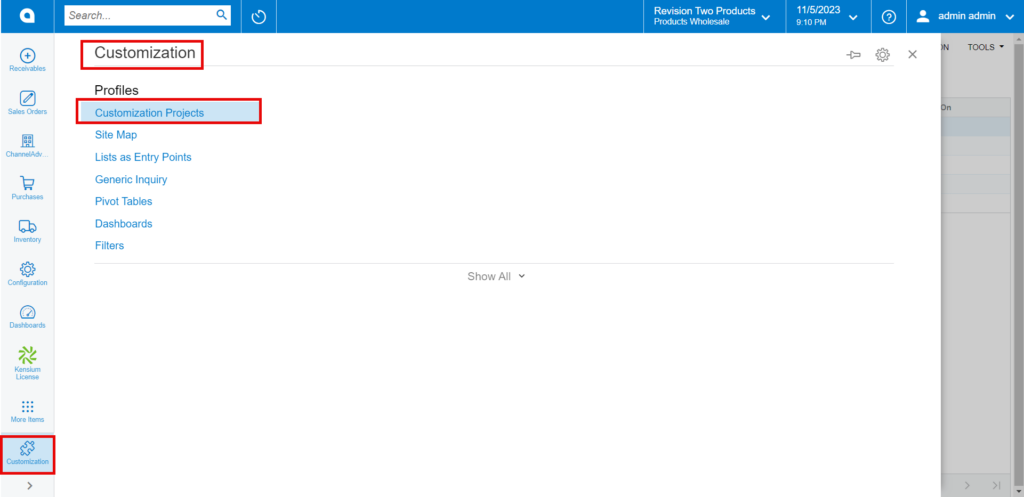
- Click on [Customization Projects].
- Click on the [Import] button.

- Upon Clicking [Import] a pop-up will appear on the screen to upload the file.
- Select the [RithumConnector.zip] file from your local desktop.
- Click on [Upload].
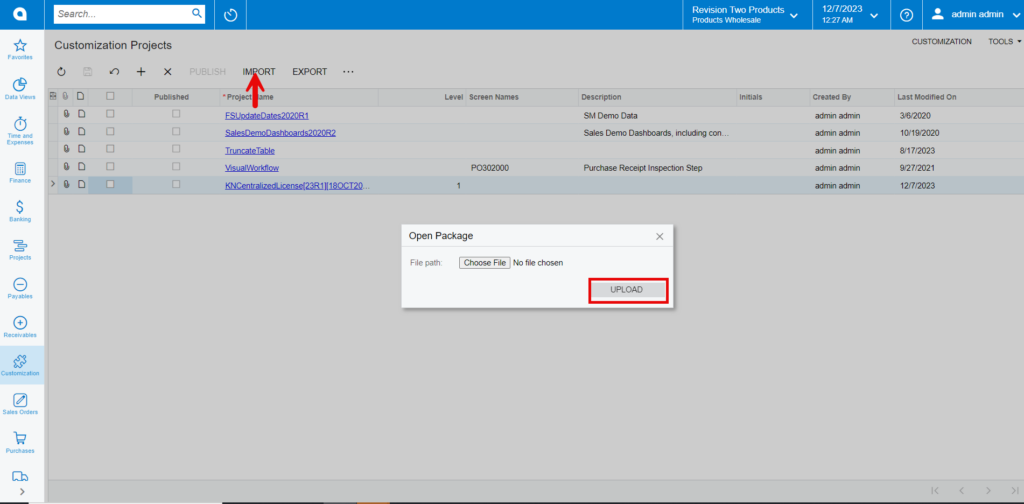
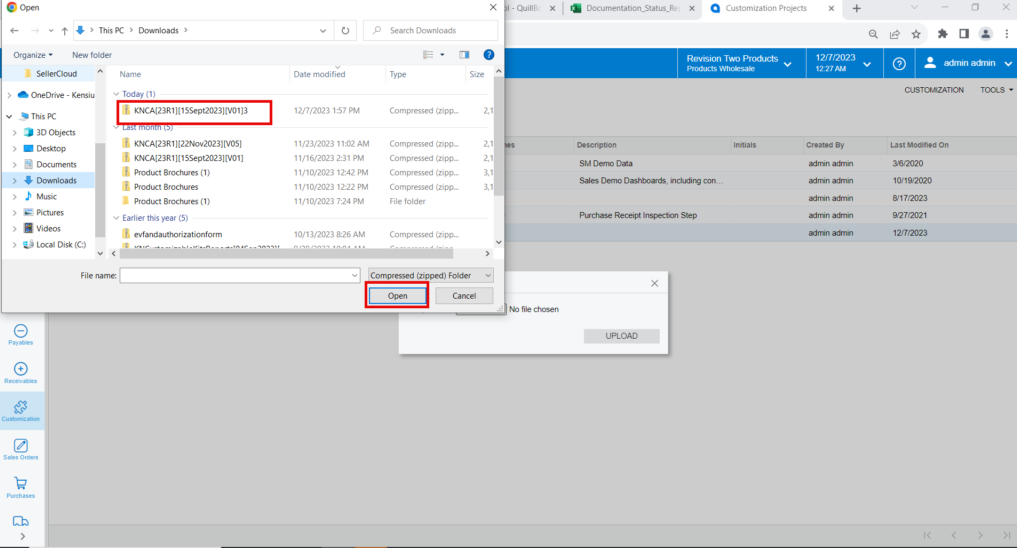
- The file name will appear in the [Project Name] column.
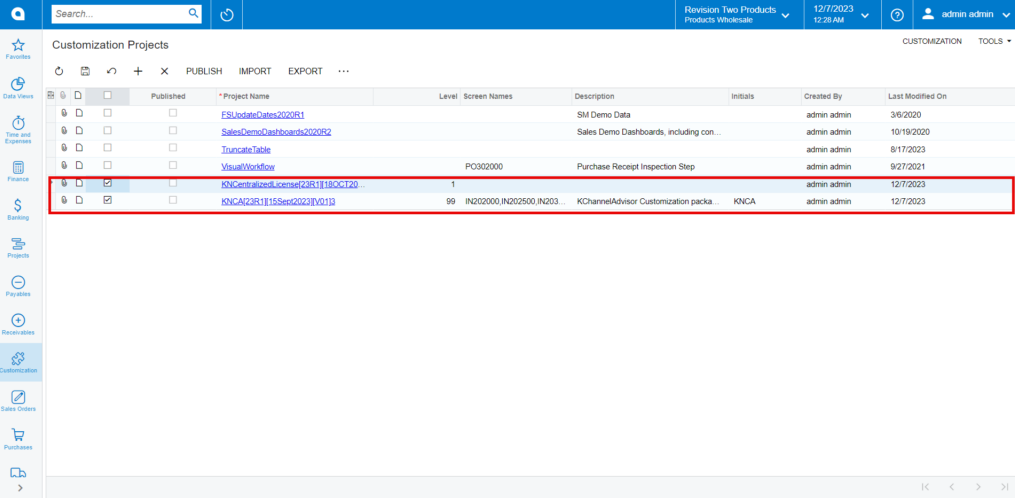
- Select the checkbox/row of the project (Rithum Connector).
- Click on ellipse […] and then click on [Publish to multiple tenants].
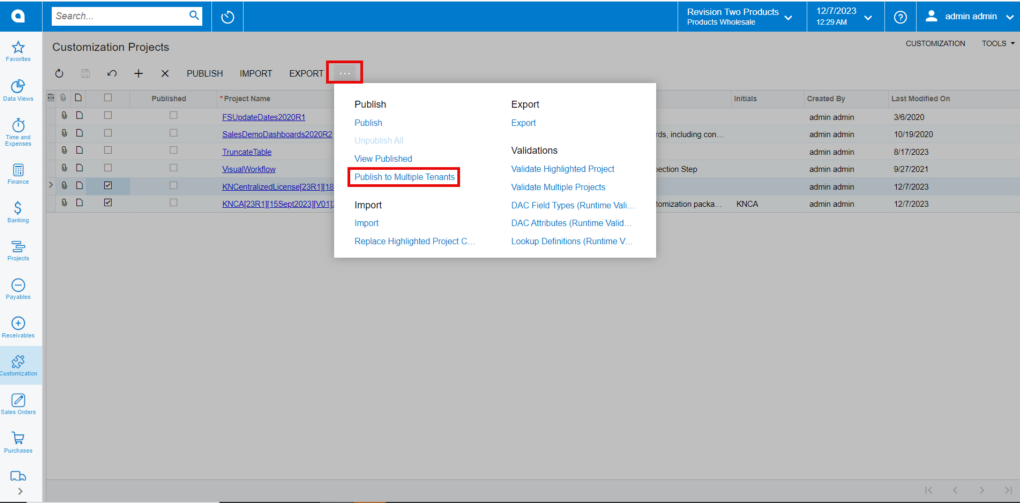
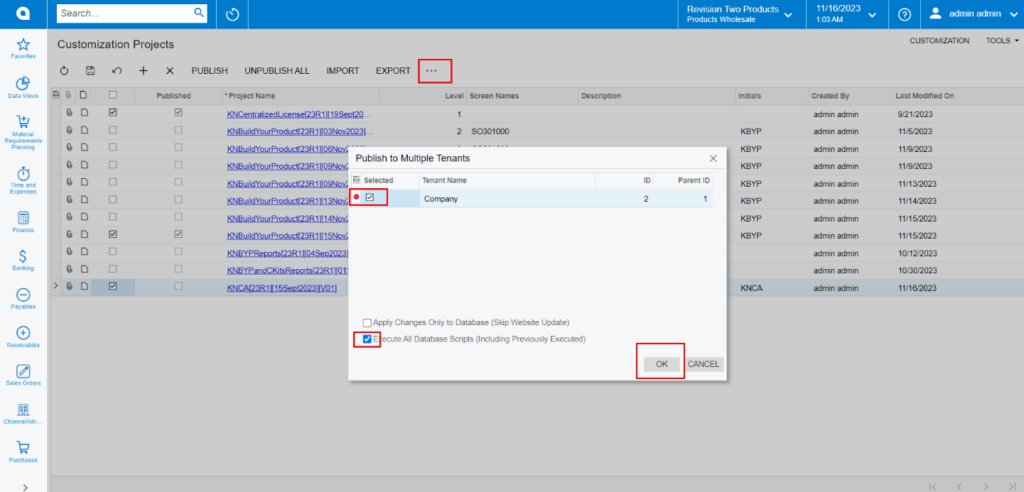
- Click on [OK].
- You can view a pop-up on the screen.
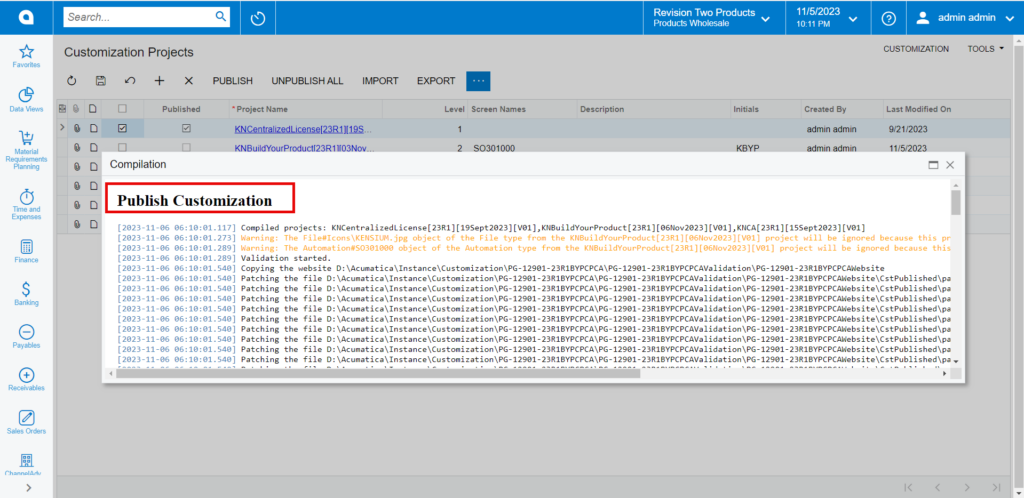
Click on [Close Compilation pane].
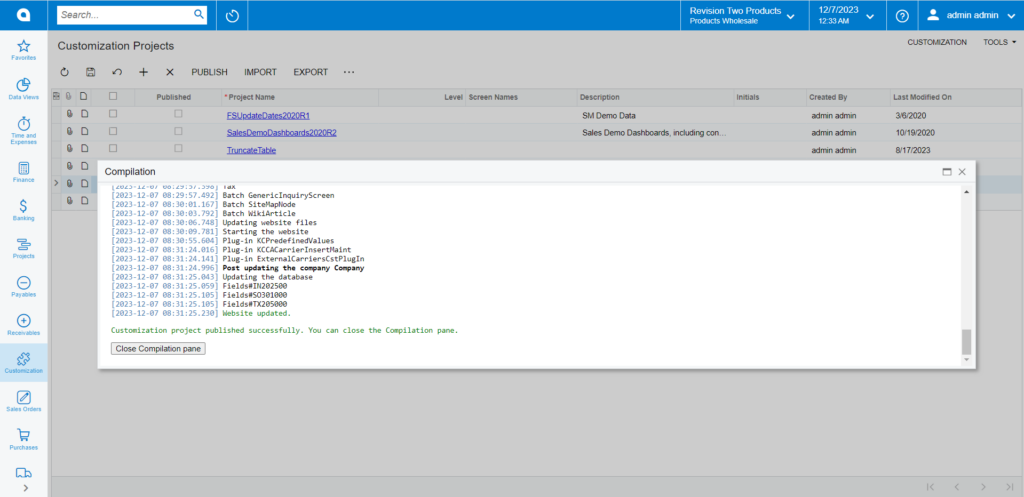
- You can view the Published CA package in Customization Projects Column.
- You must Enable the check box.
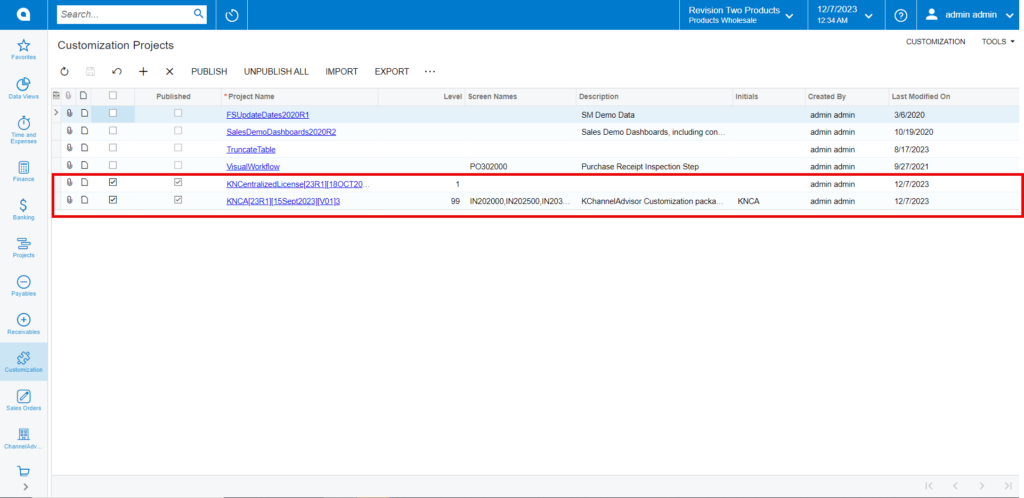
- Click on [Save] to publish the [Rithum Connector] package to the Acumatica instance.