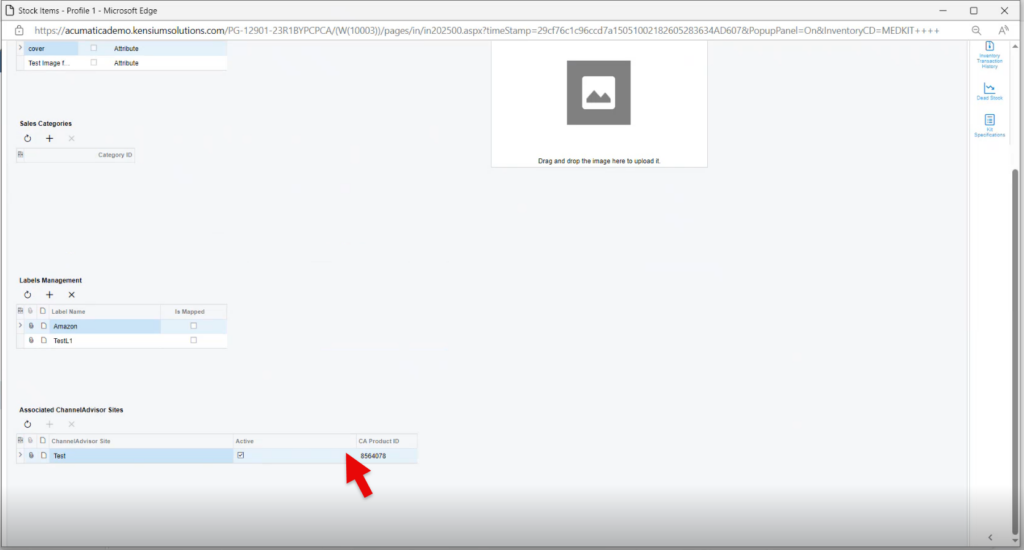Product Sync for Kit specification
- To sync kit Specification, you need to navigate to stock item screen.
- You need to create a Parent and child items.
- Enable the [is a kit].

- Upon creating stock item navigate to kit specifications screen
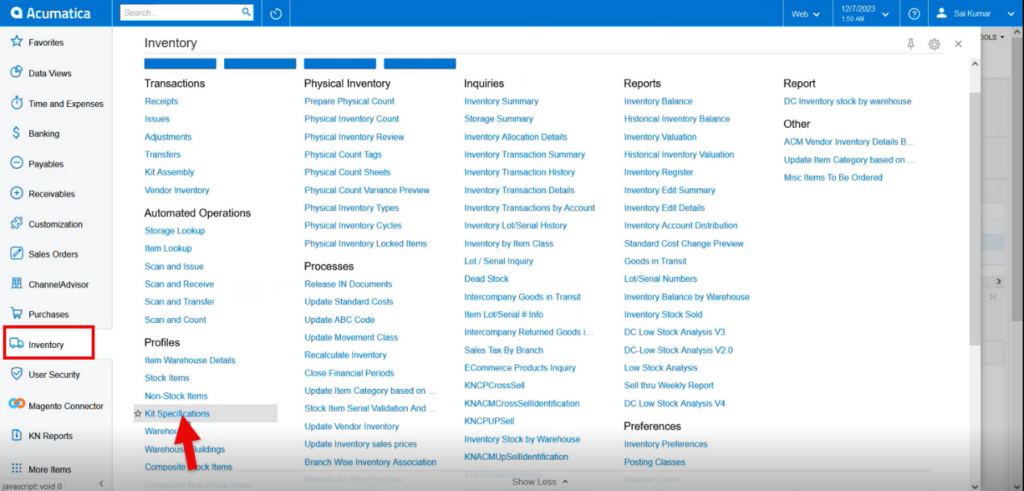
- You need to search from the Kit inventory ID.
- Click on [+] icon and add or search for Kit components.
- Click on [Save].
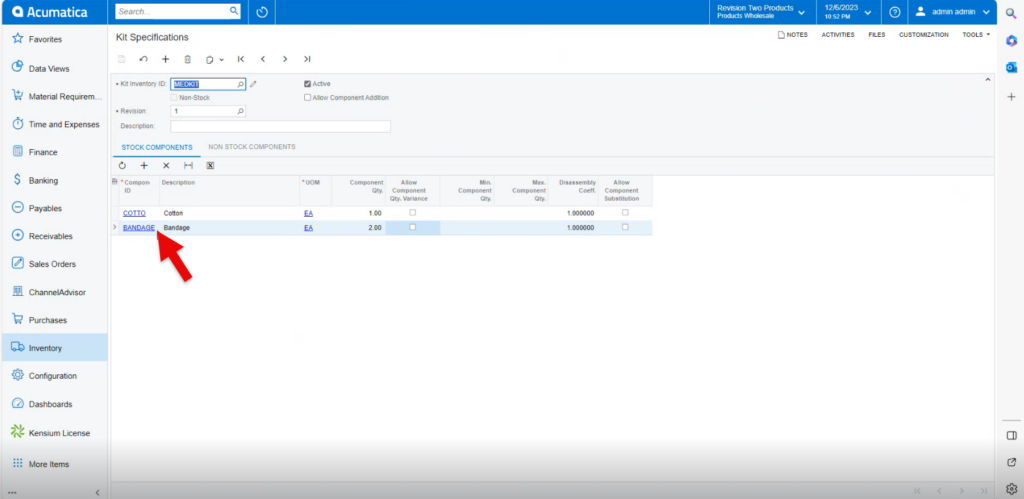
- Upon selecting the kit specification sync the product to Rithum Connector.
- Double click on the child item.
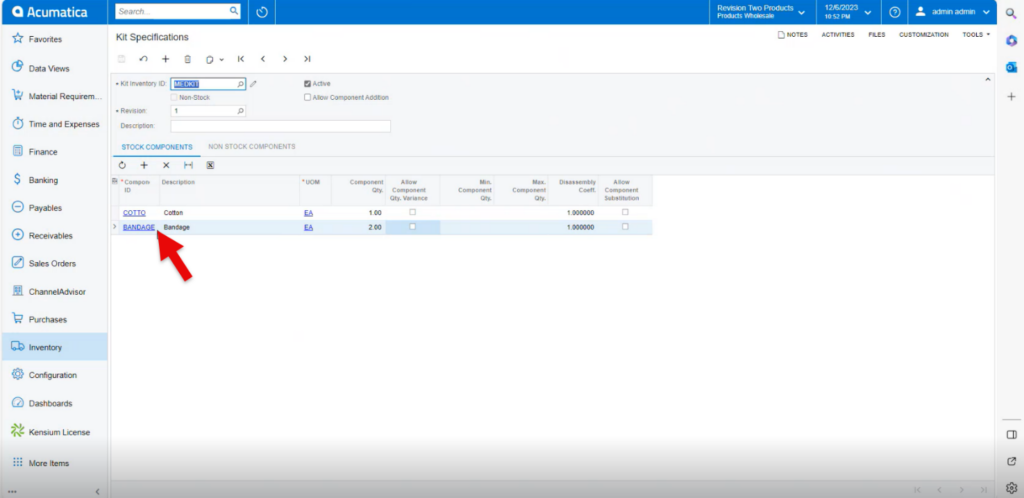
- You will navigate to stock item screen click on [Attribute] Tab and [Active] the check box.
- Click on [Save].
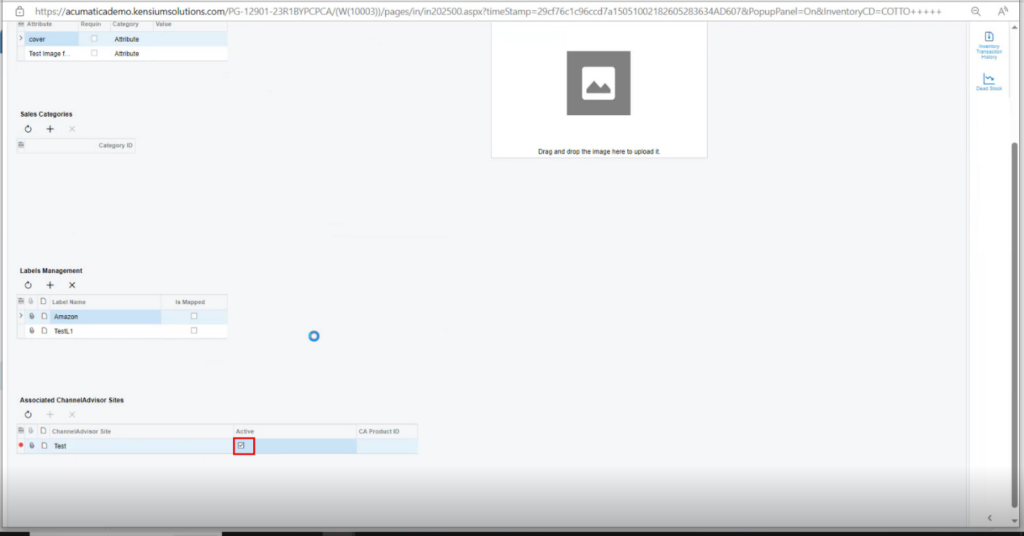
- Navigate to Channel Advisor Connector and then click on [Product Sync].
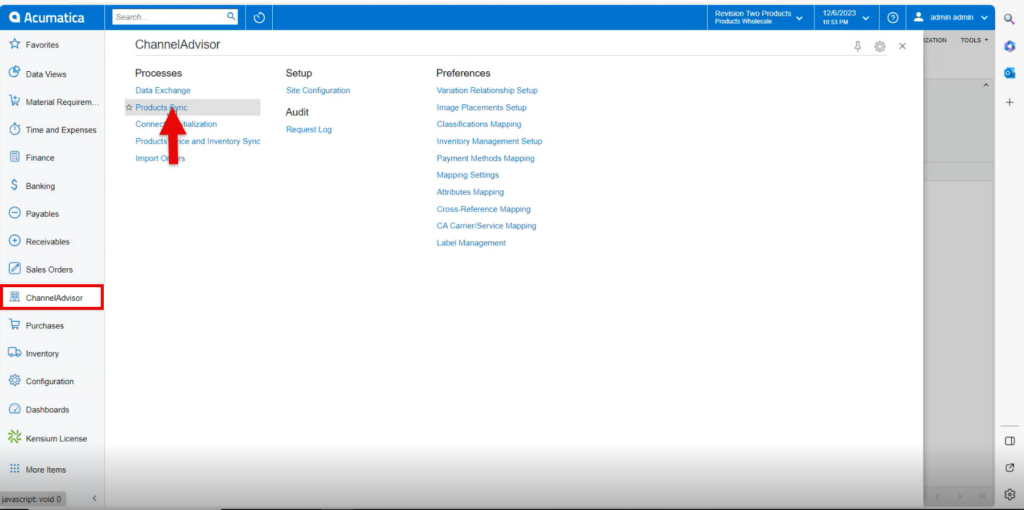
- Enable the check box.
- Click on [Process].
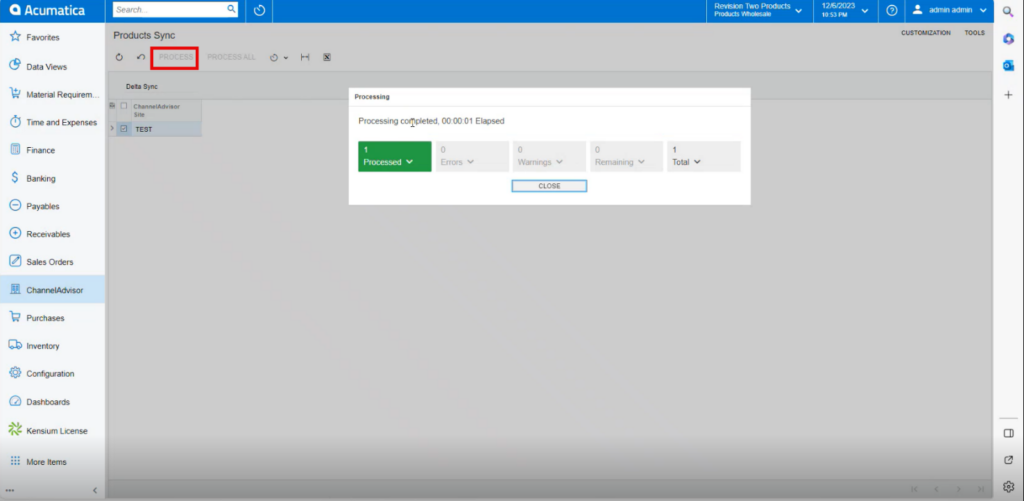
In the channel Advisor Connector you can view the product sync parent item as [Bundle] and kit item as [Standard].
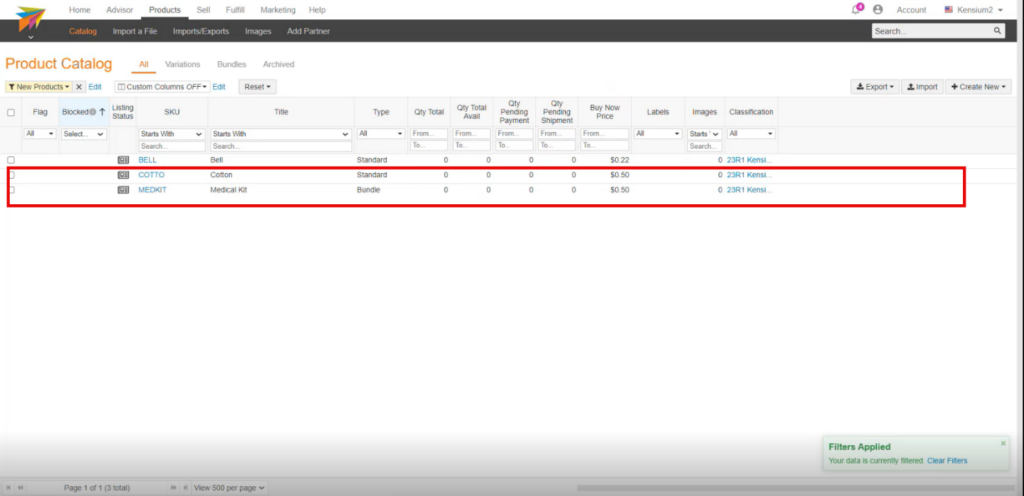
- Once the Stock item is available in Rithum Connector. You must generate [CA Product ID] in Acumatica.
- The [CA product ID] indicates the availability of the specific stock item in the Rithum Connector.
- You need to navigate to the left panel of Acumatica and click on [Rithum Connector] and then click on [Data Exchange] under [Processes].
- You must select [Action] [Retrieve Product IDs in Rithum Connector] from the dropdown menu.
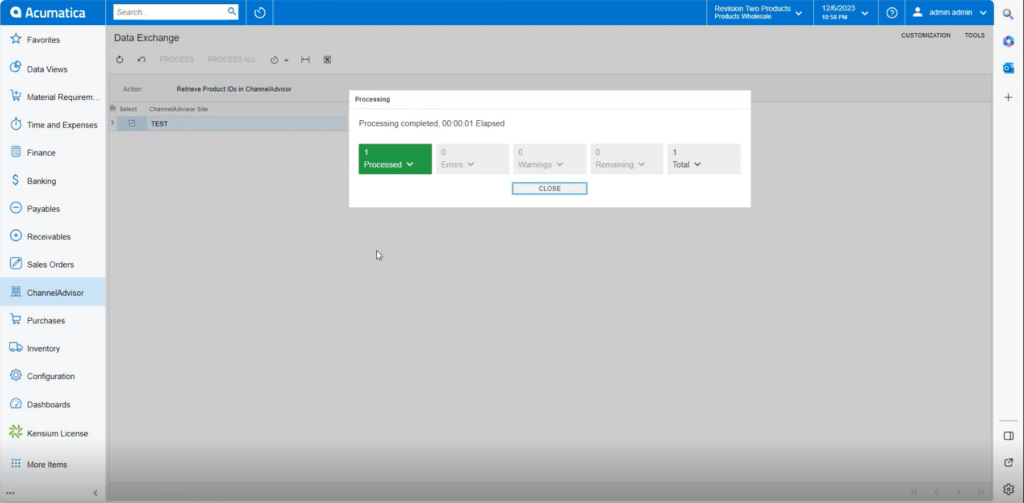
- [CA Product ID] is generated for parent item.