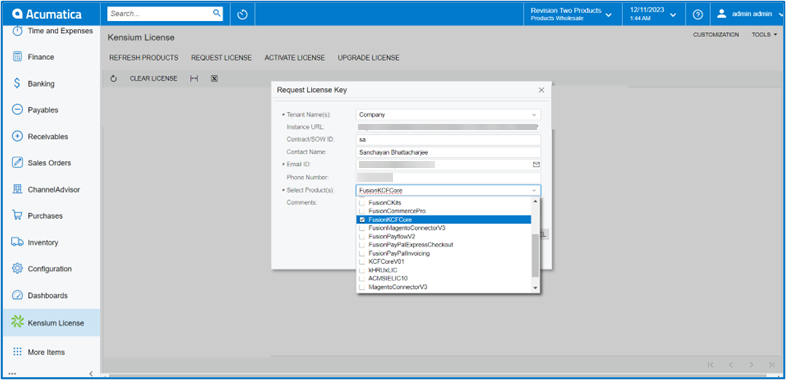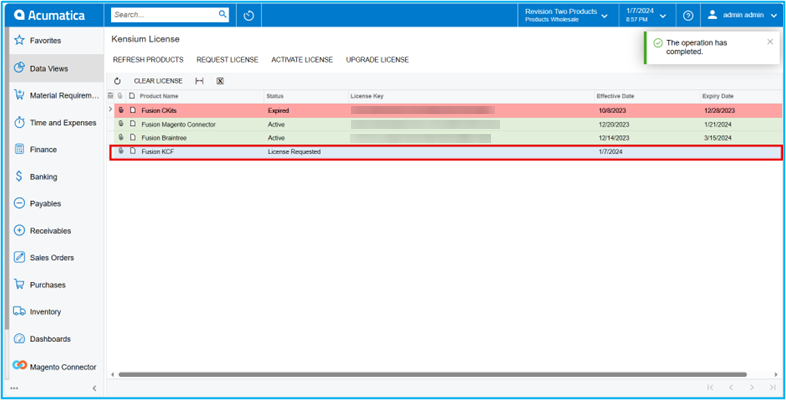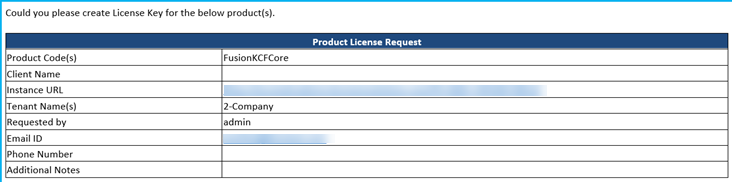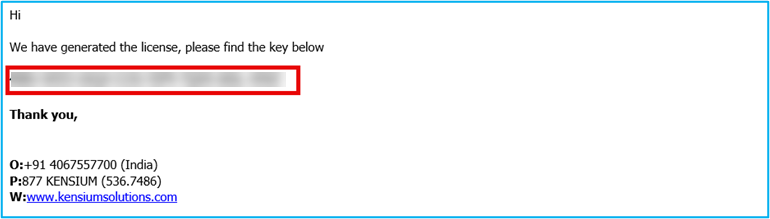Skip to content
Request License
- Click on the [Request License] option. The following screen will appear on your screen, and you need to enter the following details.
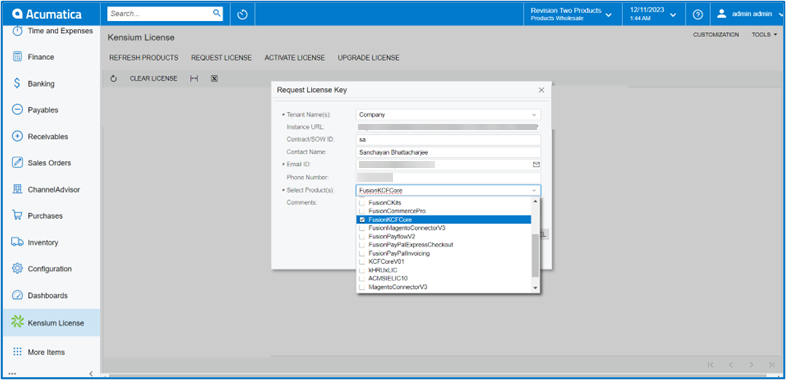 Select the Product as Kensium KCF Core
Select the Product as Kensium KCF Core
- You need to fill in the mandatory fields to request the License.
- Tenant Name(s) [Mandatory Field] – Select Company
- Instance URL – Enter the Acumatica instance.
- Contract/SOW ID [Text Field]
- Contact Name [Text Field]
- Email ID. [Text Field]
- Phone Number
- Select Product
- Comments
- Upon clicking on [Submit] a new line will appear on the Kensium license screen as [License Requested].
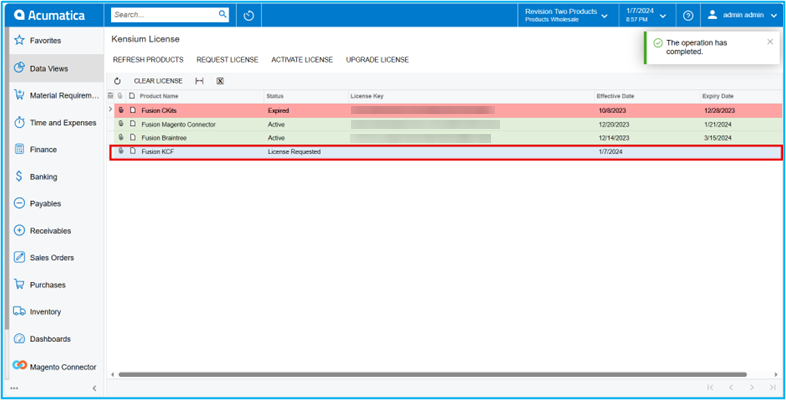 Activate License
Activate License
- Upon clicking on the [Submit] button our backend team will receive your request and process the request after validating the details.
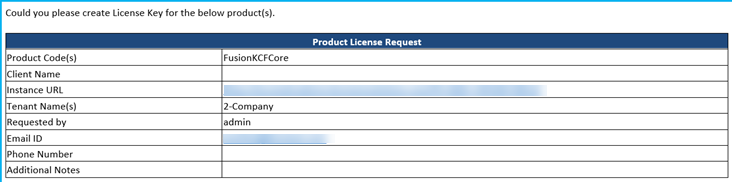 Mail
Mail
- A license key will be generated and will be shared with you through the email that you have mentioned in the [Email ID] field with [License Key].
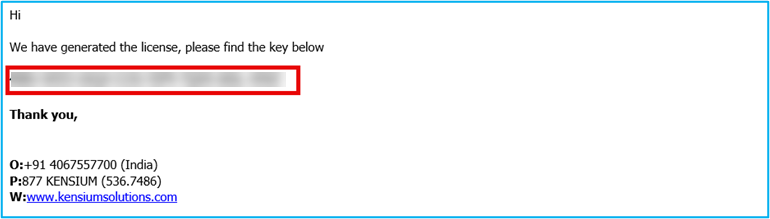 License Key Mail
License Key Mail
- Upon receiving the license key, you need to click on the [Activate License] option.