Batch Processes
The Batch process refers to data sync based on the filter’s selection from Acumatica to SellerCloud Connector, when there is a failure or sync outage occurs.
To access the Batch Processes, you need to click on the [Acumatica] on the left panel of the screen and the Batch Process will appear.
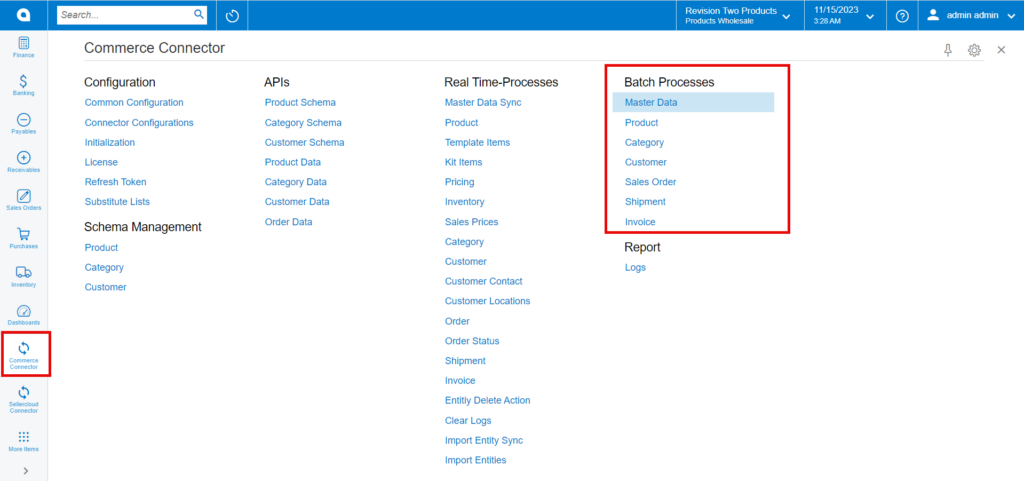
The batch process includes the following:
- Customer
- Shipment
- Invoice
Customer:
To access the customer batch process in Acumatica, click on the Commerce Connector on the left panel and click on Customer.
- Search for the customer ID.
- Select Sync Data from the drop-down menu:
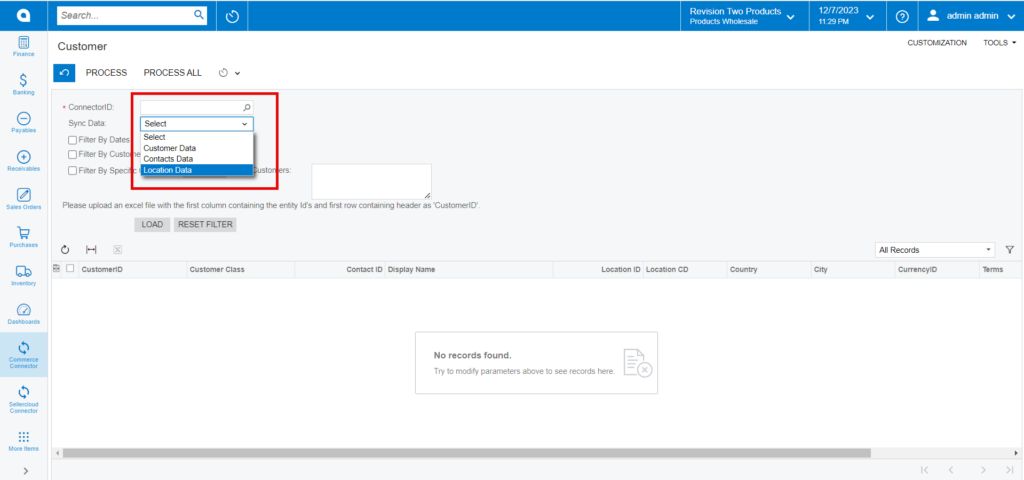
The Customer batch process screen will have multiple filters. You need to check at least one of the filters and then click on the [Load] button. You can use the following filters.
- Filters By date (Checkbox)
- Filter by Customer Classes (Checkbox)
- Filter by Specific Customer (Checkbox)
Shipment:
To access the Shipment in Batch Process in Acumatica, click on the Commerce Connector on the left panel and click on Shipment.
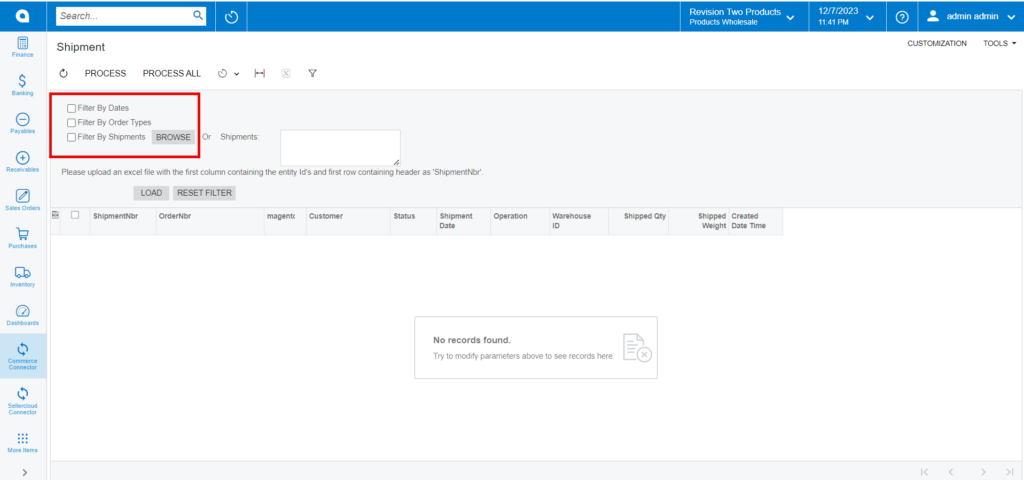
You will have the following filters.
- Filter by Dates (Checkbox)
- Filter by Order Types (Checkbox)
- Filter by Shipment (Checkbox)/ Browse or Shipment (Textbox)
After choosing any of the filters you need to click on Load. The records will appear on the grid. Upon clicking on the [Process All] with a single click all the data will be synced to Commerce Connector.
Invoice:
To access the Invoice in Batch Process in Acumatica, click on the Commerce Connector on the left panel and click on Shipment.
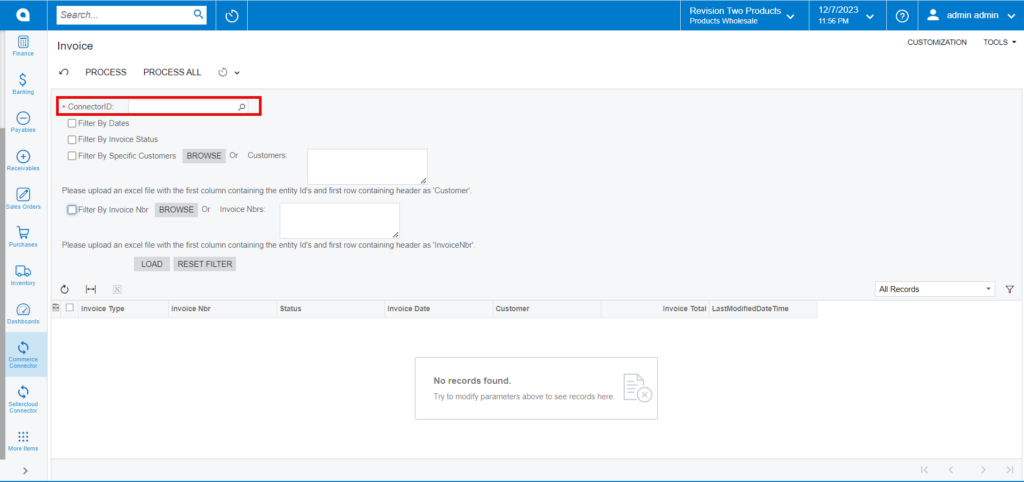
You will have the following filters.
- Filter by Dates (Checkbox)
- Filter by Invoice Status (Checkbox)
- Filter by Specific Customer (Checkbox)/ Browse or Customer (Textbox)
- Filter by Invoice Nbr (Checkbox)/ Browse or Invoice Nbrs (Textbox)
After choosing any of the filters you need to click on Load. The records will appear on the grid. Upon clicking on the [Process All] with a single click all the data will be synced to Commerce Connector.