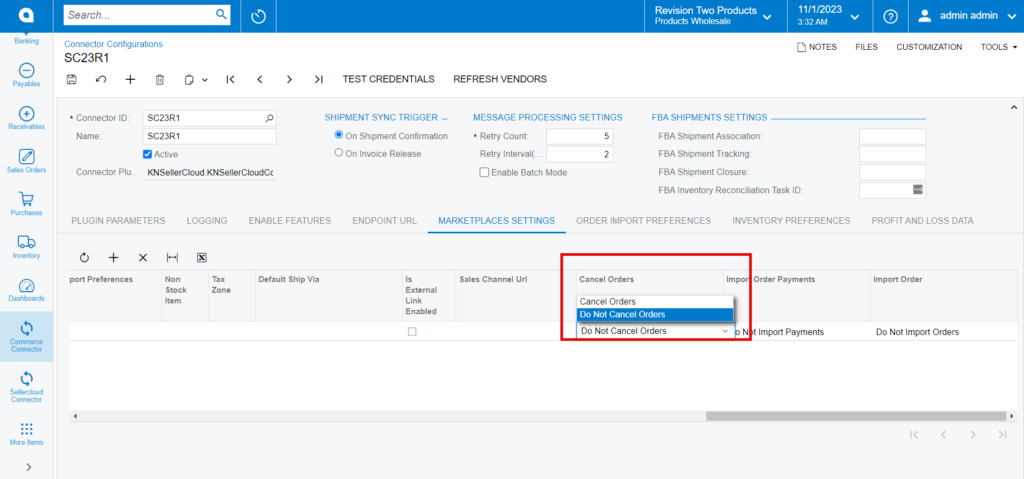Marketplaces Settings
Marketplace settings related to online marketplaces where you can sell products or services. This includes platforms like Amazon, eBay, or others. Marketplaces settings involve shipping preferences, product listings, payment methods, Tax Management, and Warehouses Preferences.
If you are a merchant with a company that has multiple sales channels and you wish to sell your product at different channels and order levels, you can choose marketplace settings.
- You need to click on the [Marketplace Settings].
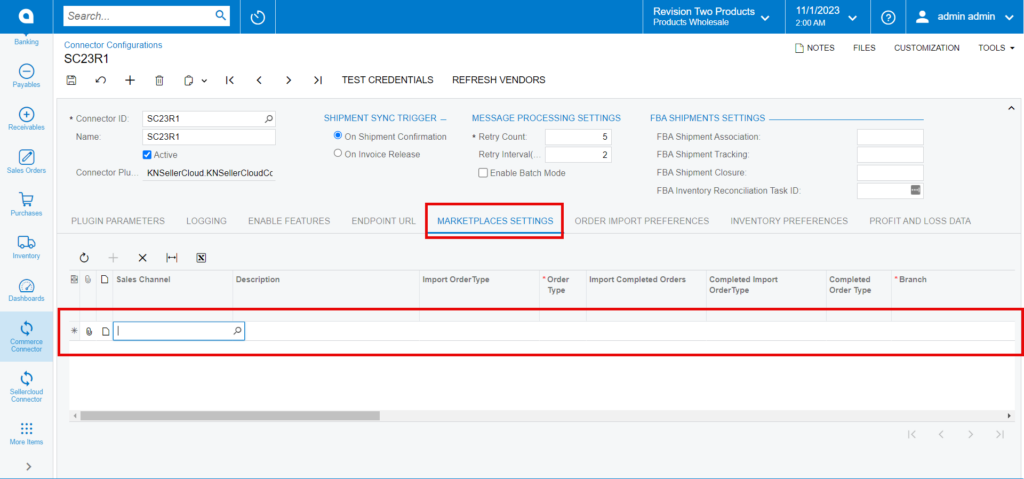
- Click on [+] icon.
- Search for [Sales Channel] from marketplace Name.
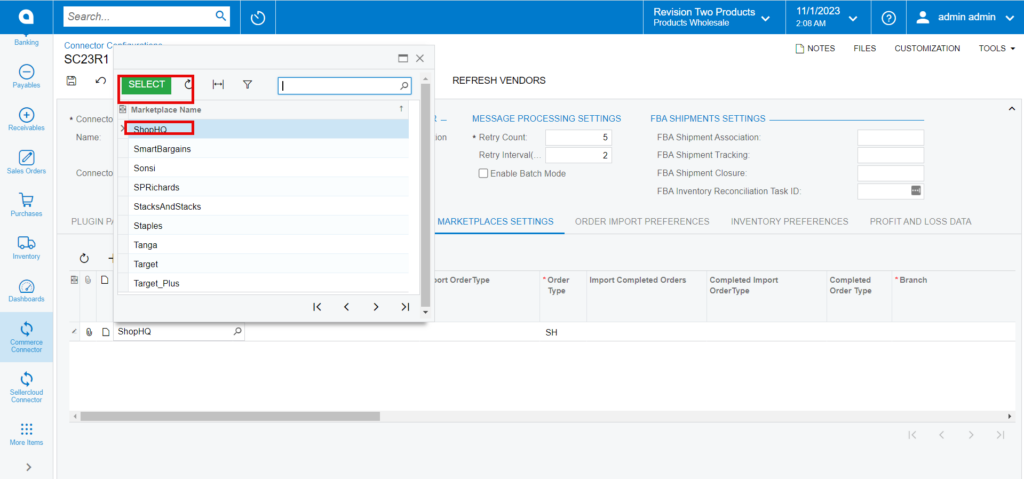
- Search for the [Order Type].
- When the order is synced from Acumatica to SellerCloud Connector under this marketplace, the order will be created under the specified channel and order type.
- You can select multiple sales channels with different order types.
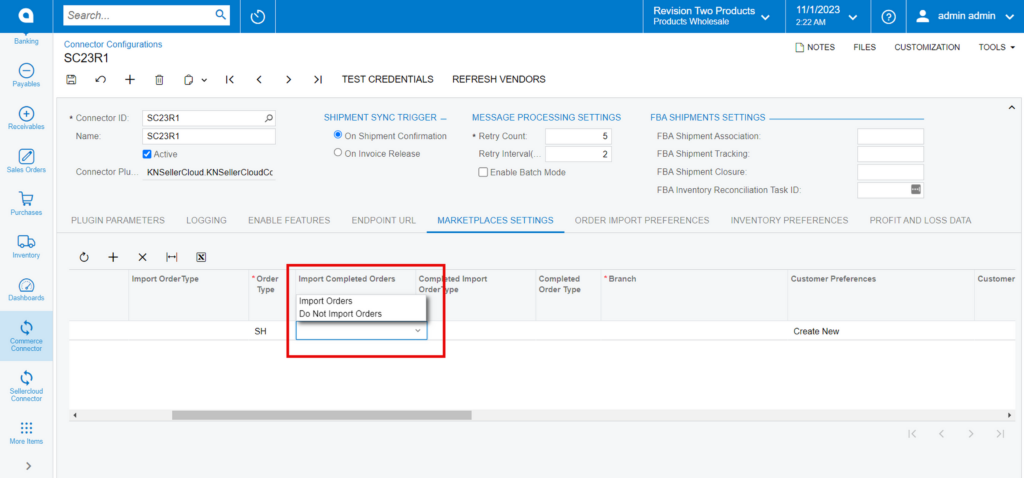
-
Select [Import Completed Orders] from the Drop-down Menu:
- Import Orders: If you want to import the order.
- Do not import orders: If the order is completed.
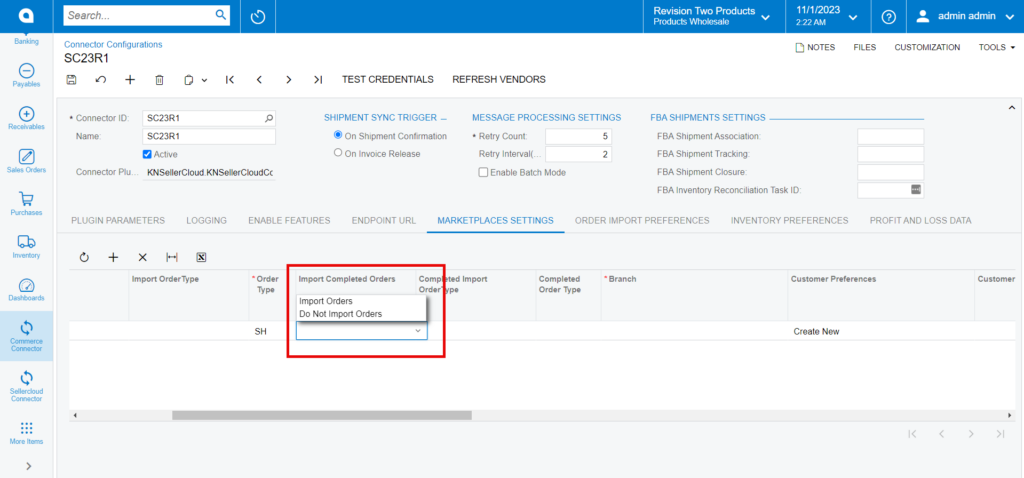
- You need to search for the [Branch].
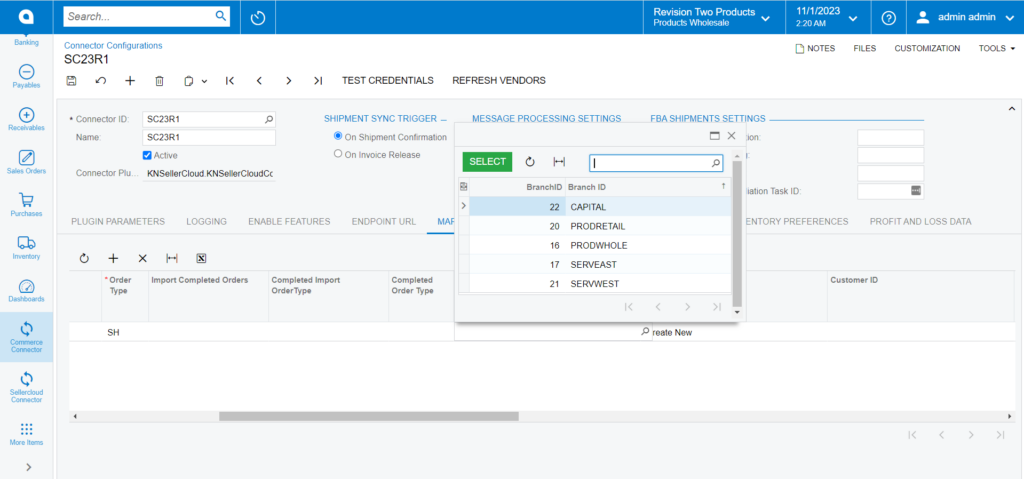
You need to select Customer Preferences from the drop-down menu.
-
- Use Existing: Every order goes to an existing customer in Acumatica.
- Create New: Based on Your customer class selection the customers will be created.
Select the [Customer ID] from the existing customers.
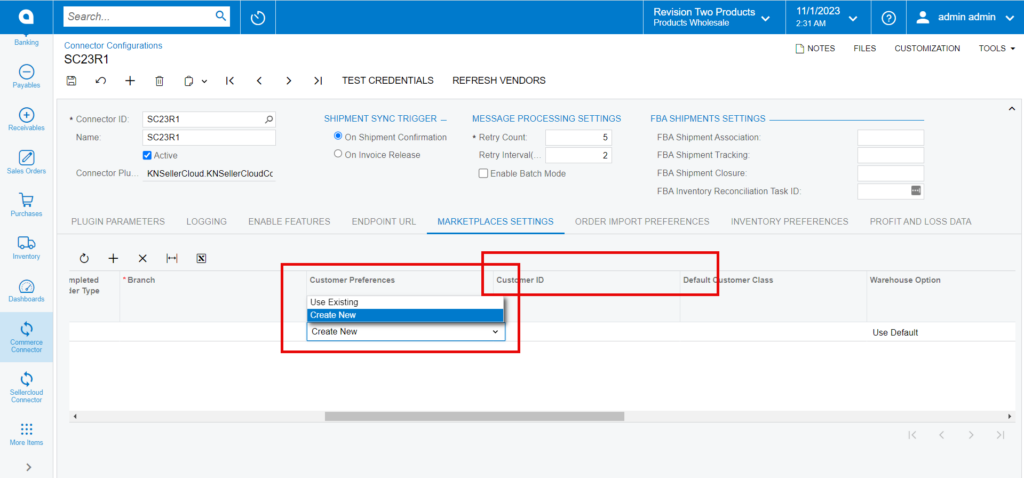
Select Customer ID
You need to select the [Warehouse Option] from the drop-down menu .
- Use Default: To Sync order to the Default warehouse.
- Assign warehouse The Assign warehouse will receive the order upon import for the designated market.
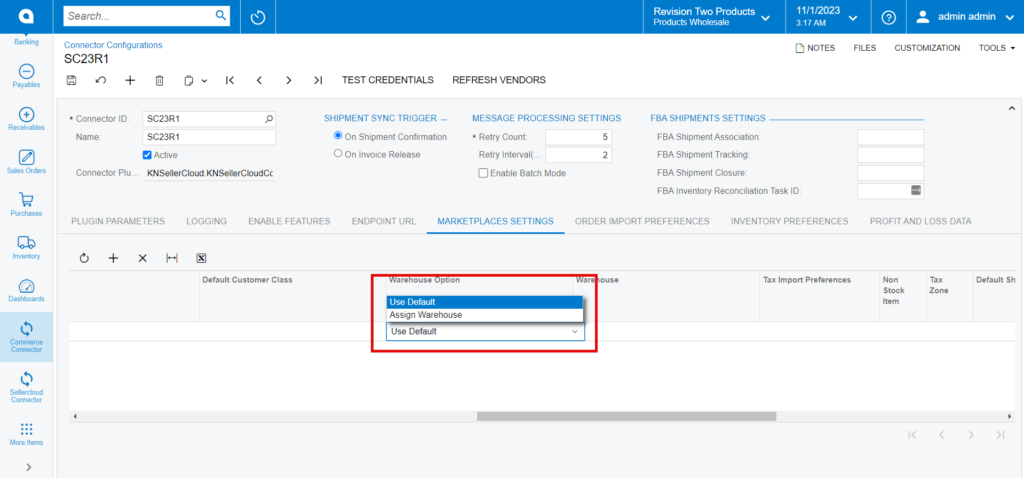
You need to select the [Import Order Payments] from the drop-down menu:
-
- Import Payments: If you like to import the Orders.
- Do Not import payments: If you don’t want to import the orders.
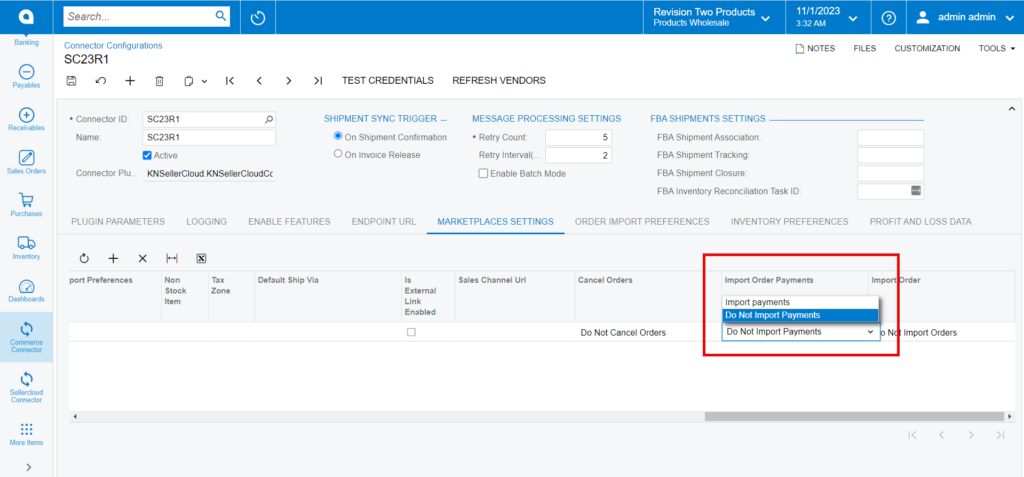
You need to select the [Cancel Order] from the drop-down menu:
-
- Cancel Orders: If you would like to cancel the Orders.
- Do Not Cancel Orders: If you don’t want to cancel the orders.