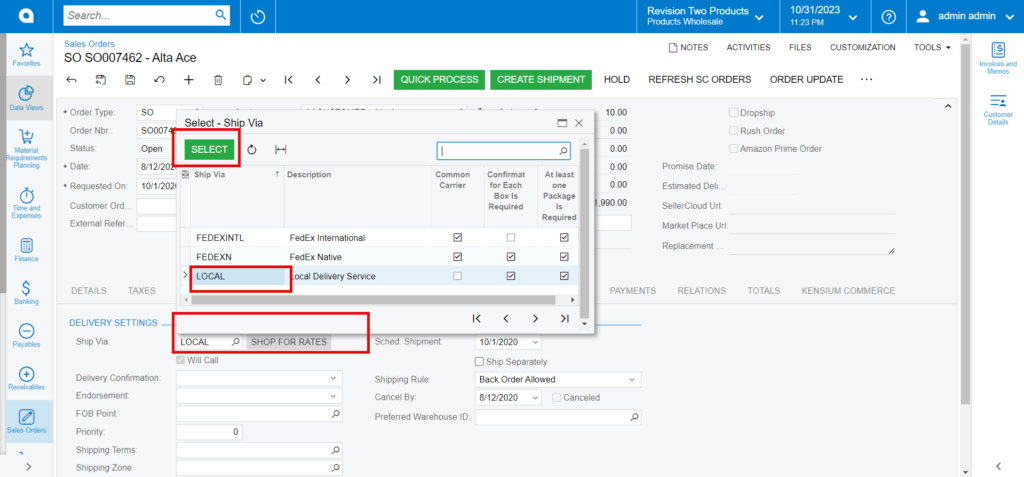Carrier Mapping
Mapping carriers to Acumatica ShipVia codes ensures that the carrier information provided by SellerCloud Connector aligns with the carrier options available in Acumatica. This enables accurate tracking, and shipments, and provides customers with accurate shipping info.
To choose some carriers and ship fires, you must place the order.
- By using this carrier mapping, you can map Acumatica based on the SellerCloud Connector system.
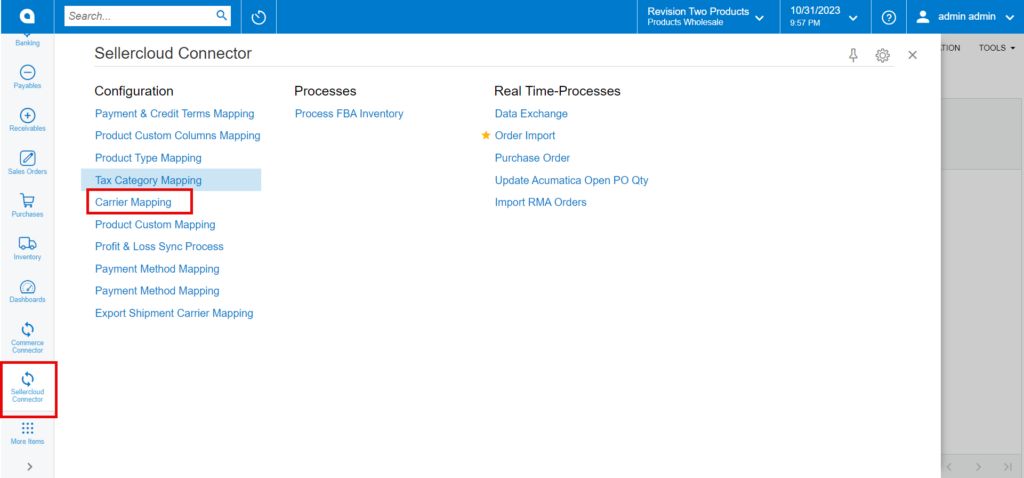
To access Carrier mapping, you need to click on [Carrier Mapping] under configuration.
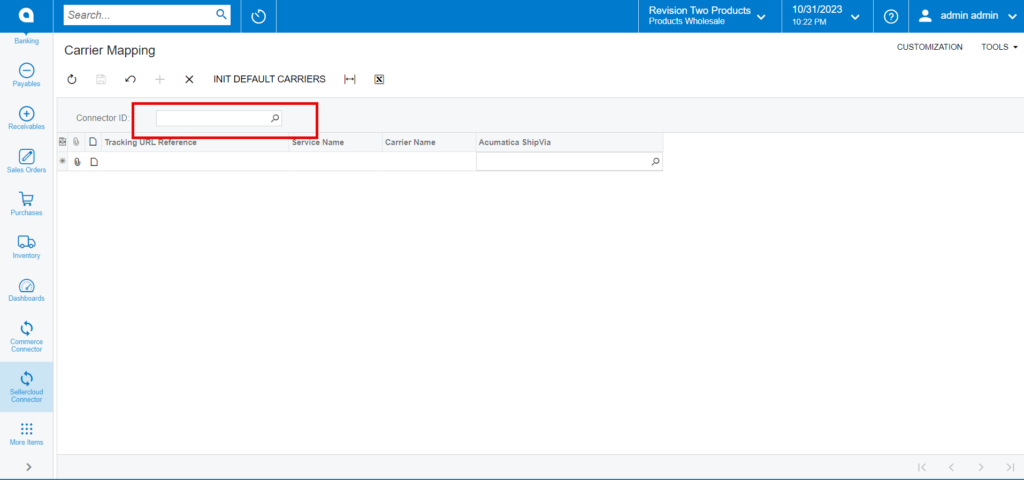
- You need to search for the existing [Connector ID].
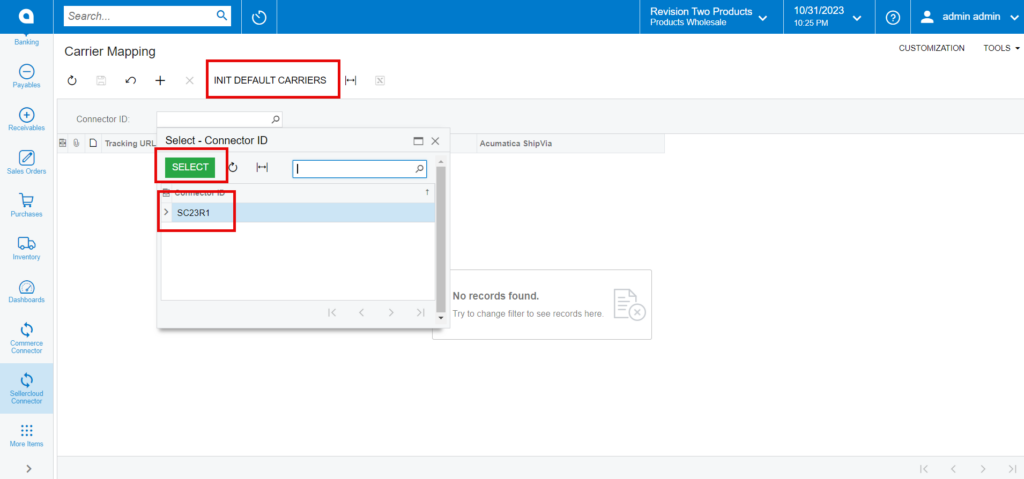
Upon selecting the [Connector ID], Click on [INT DEFAULT CARRIER] it will load all the Default available Tracking URL Reference from the system.
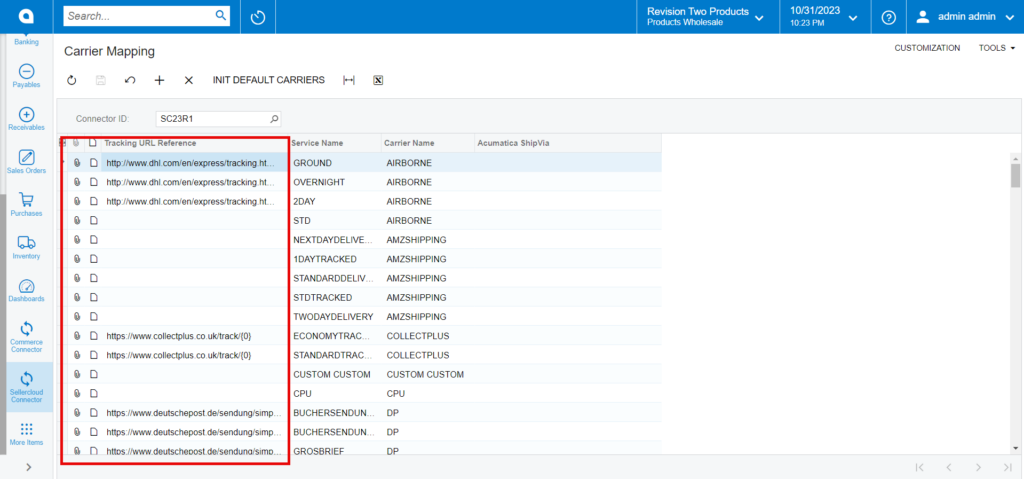
Whenever you place an order, and the sync order with the service name and Acumatica ShipVia it sinks from the SellerCloud Connector to Acumatica, and this will be mapped to the specified Acumatica ShipVia in the sales order.
Illustration
- You need to choose Local as ShipVia from Acumatica ShipVia under WILLCALL.
- The order you placed using WILLCALL as your carrier on the SellerCloud Connector will be mapped to local delivery providers by Acumatica after the order is synced from the SellerCloud Connector.
- Thus, you can see this local-level service in the carrier mapping ShipVia once the order is synced.
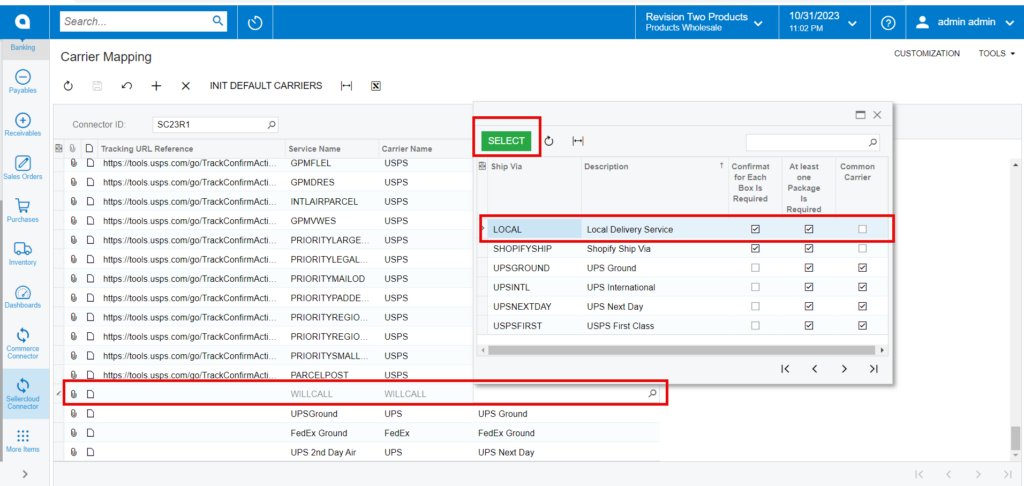
You can see this Acumatica ShipVia in the sales order.
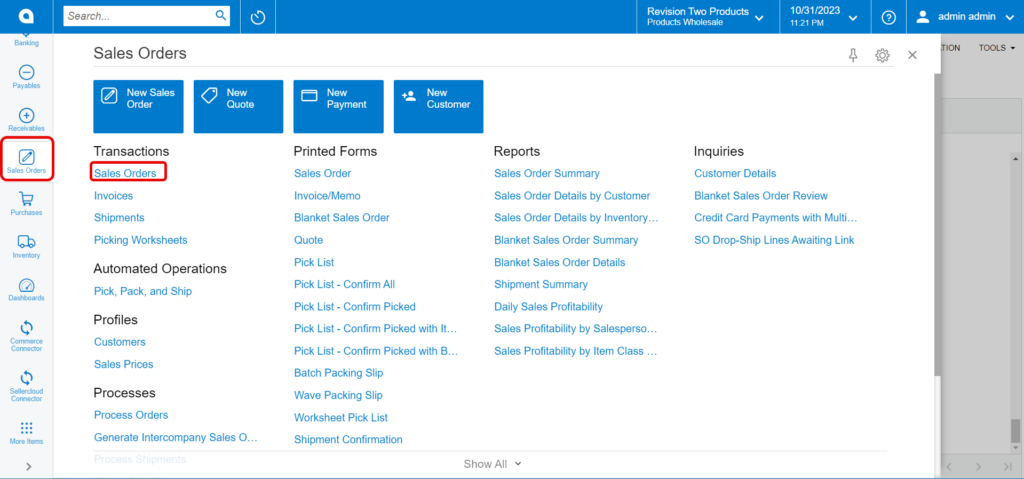
- To access the Sales Order page, you need to click on [Sales Order]. And you will be redirected to a new page from there, you can choose the order that you synced.
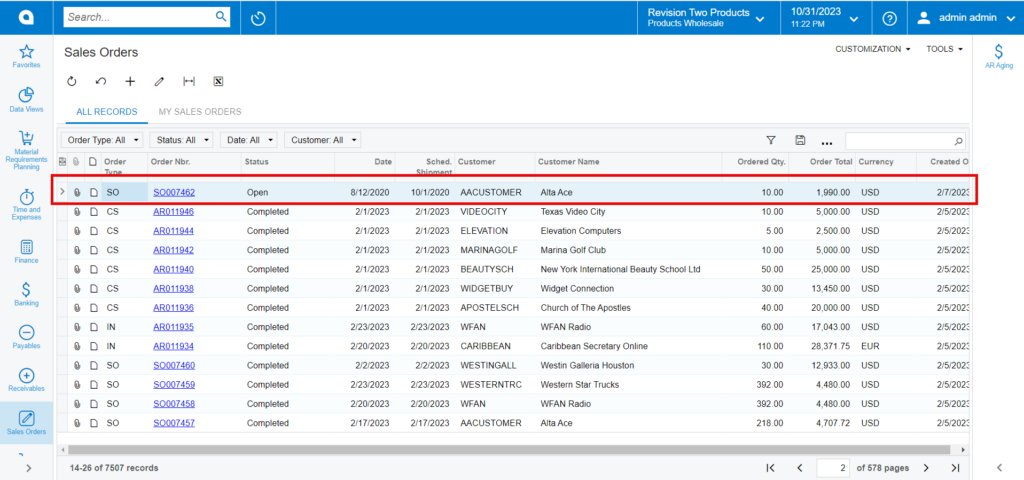
- Click on [Shipping].
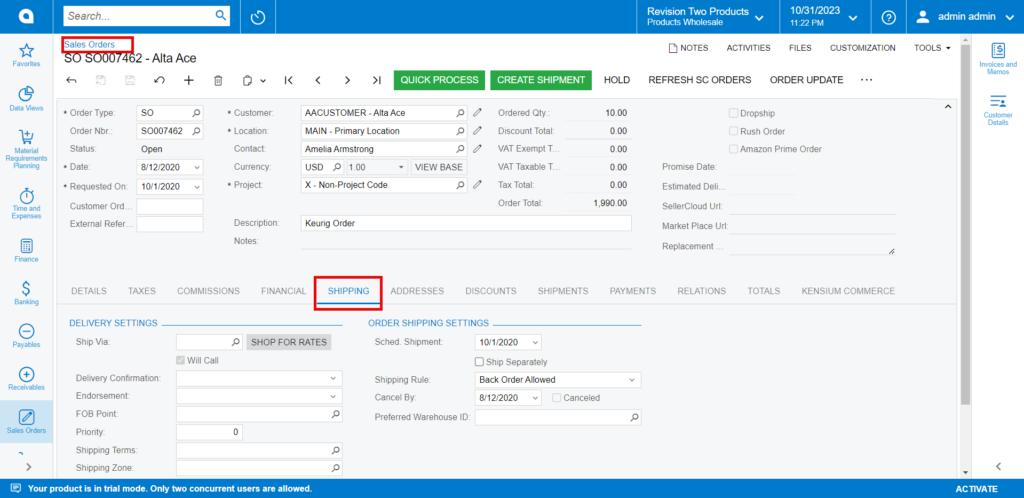
- The ShipVia option allows you to search locally. Because it is updated with Local regarding the ship Via.
Note: If you place an order using WILL CALL, and if the order is synced, local delivery will be updated at the order level.