Product Sync
Product Sync in Acumatica
You need to navigate to the left panel of Acumatica and click on [Rithum Connector] and then click on [Product Sync] under [Processes].
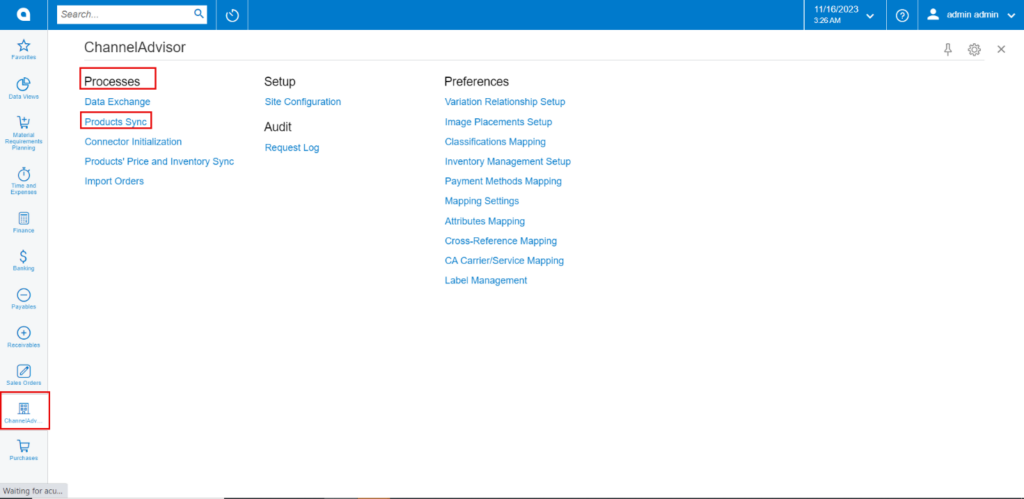
- The product sync is [Unidirectional], with products syncing from Acumatica to Rithum Connector.
- Simple Stock Items in Acumatica map to Products in Rithum Connector.
- Configurable products Acumatica map to Variation products in Rithum Connector.
- Kit products in Acumatica map to Bundled products in Rithum Connector.
- The stock item must belong to an Item Class that has been previously mapped to a Classification in Rithum Connector.
- The [Active] on Rithum Connector checkbox must be checked in the ecommerce tab for each stock item to be synced.
The Allowed for FBA checkbox may also be checked for stock items that may be fulfilled by Amazon, but it is not a requirement for product export.
The scheduler must be active. If not, you can activate it from the [Automation Schedules] pop-up. You need to click on the down arrow and click on [Add] and the following screen will appear. You can activate the schedulers by checking the box.
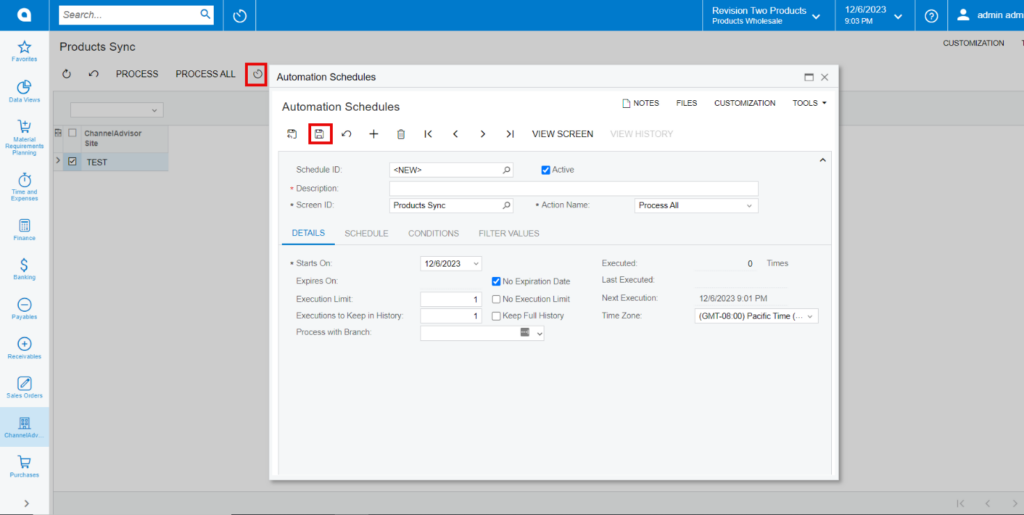
- If the schedulers are not active, then you can do manual product sync.
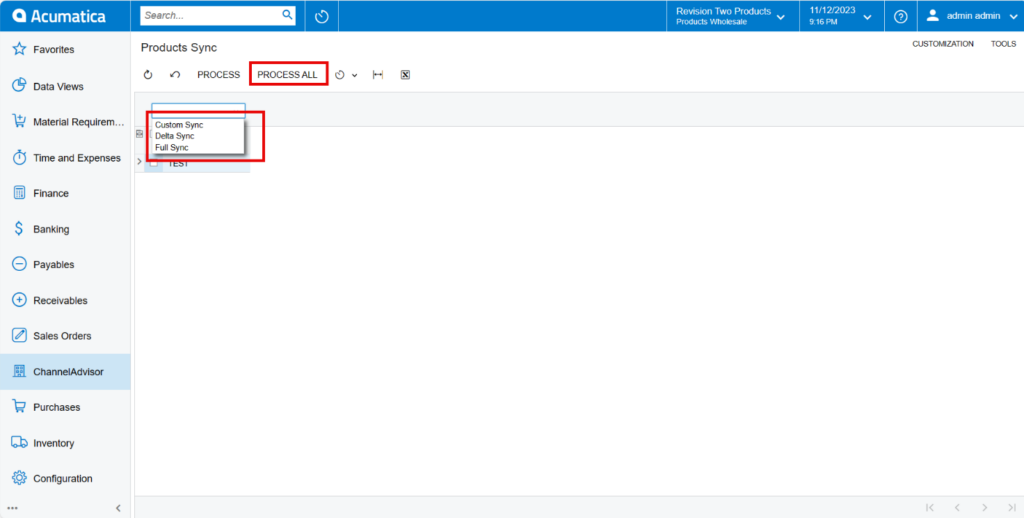
There are 3 options for syncs in [Products Sync]. You need to Select the type of sync from the drop-down menu.
- You must enable the [Rithum Connector Site] checkbox.
- Select [Product Sync] from the menu.
- Click on [Process].

- If you want to view Sync.
You need to navigate to the left panel of Acumatica and click on [Rithum Connector] and then click on [Request Logs] under [Audit].
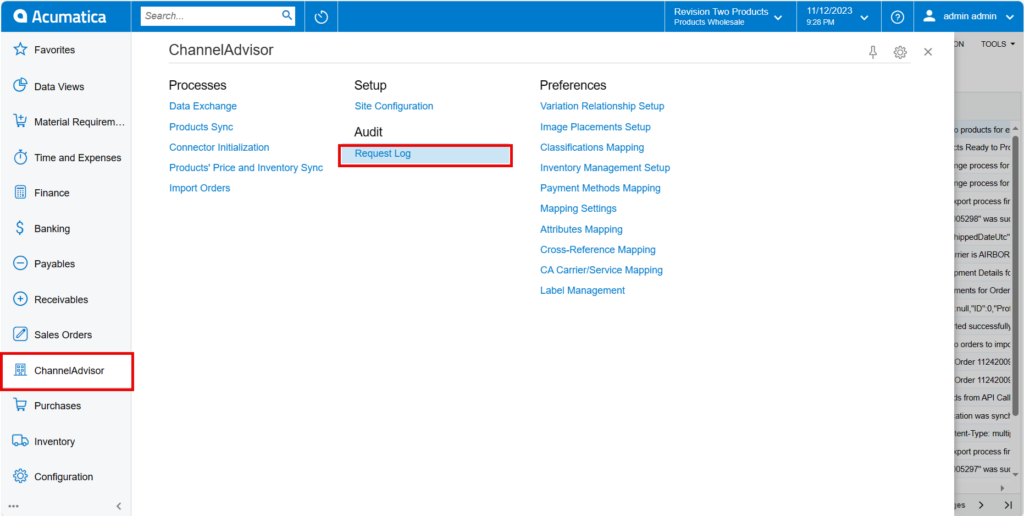
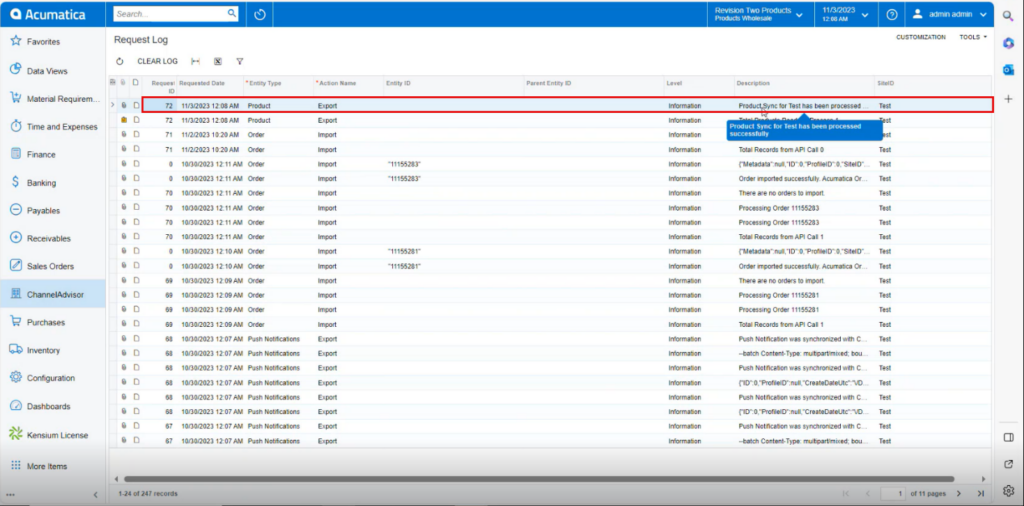
- The Rithum Connector Products Sync screen is used to sync product data on demand.
- Product data syncs using FTP.
- The purpose of this is to maintain up-to-date Acumatica data in Rithum Connector.
The Product Sync will take place. Depending on the size of inventory and number of products, this may take up to 15 min. This time is also based on the message queue threshold created in the Site Configuration. Remember, FTP calls will take longer to synchronize than API calls. It is best practice to establish a schedule to allow syncs to happen in non-working hours.
- You need to navigate to Rithum Connector and click on [Catalog] under [Products].
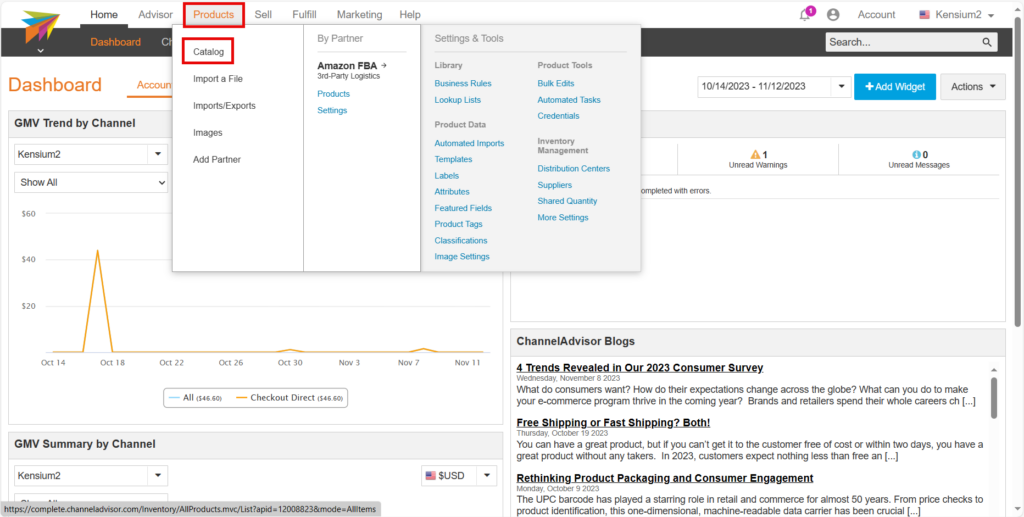
You will be redirected to the product Catalog screen and click on [All] to view stock items with all other kits and configurable products.
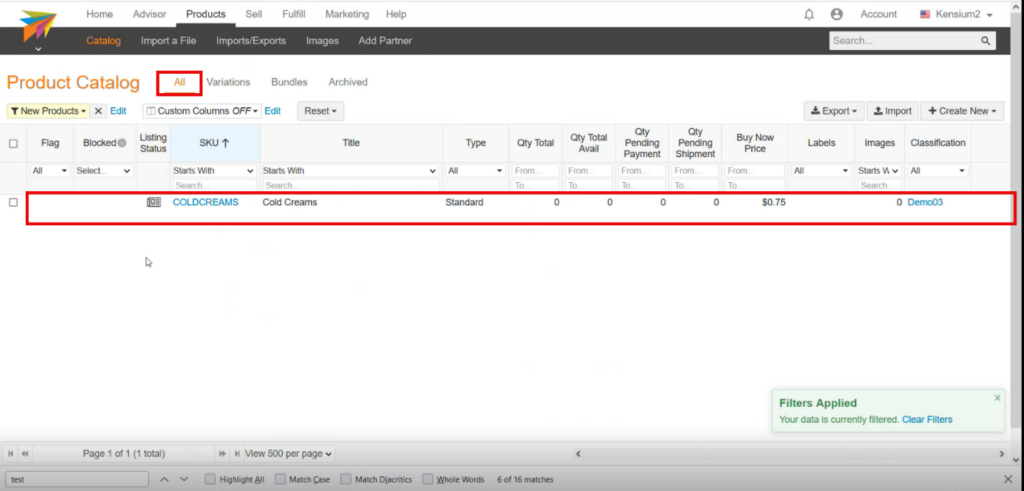
- Once the Stock item is available in Rithum Connector. You must generate [CA Product ID] in Acumatica.
- The [CA product ID] indicates the availability of the specific stock item in the Rithum Connector.Processes