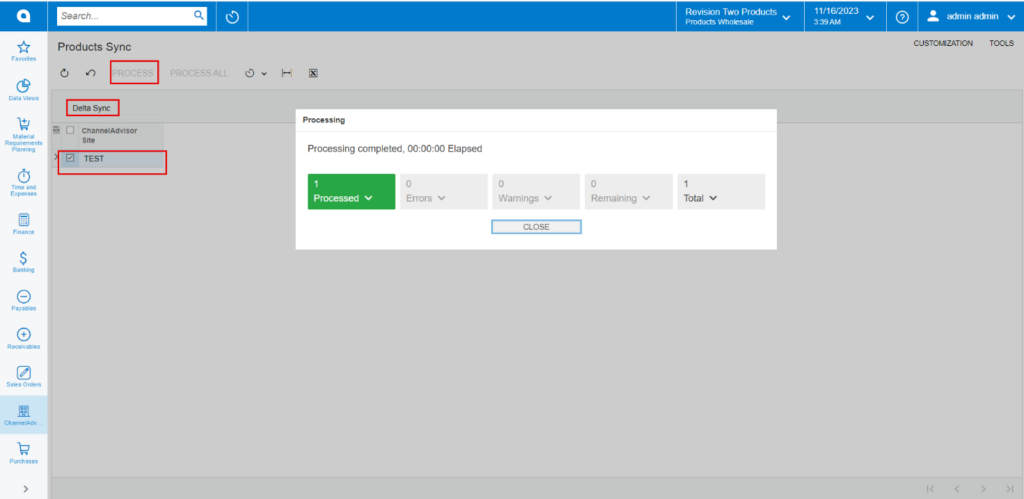Products’ Price and Inventory Sync
You need to Navigate to the left panel of Acumatica and click on [Rithum Connector] and then click on [Receipts] under [Transactions].
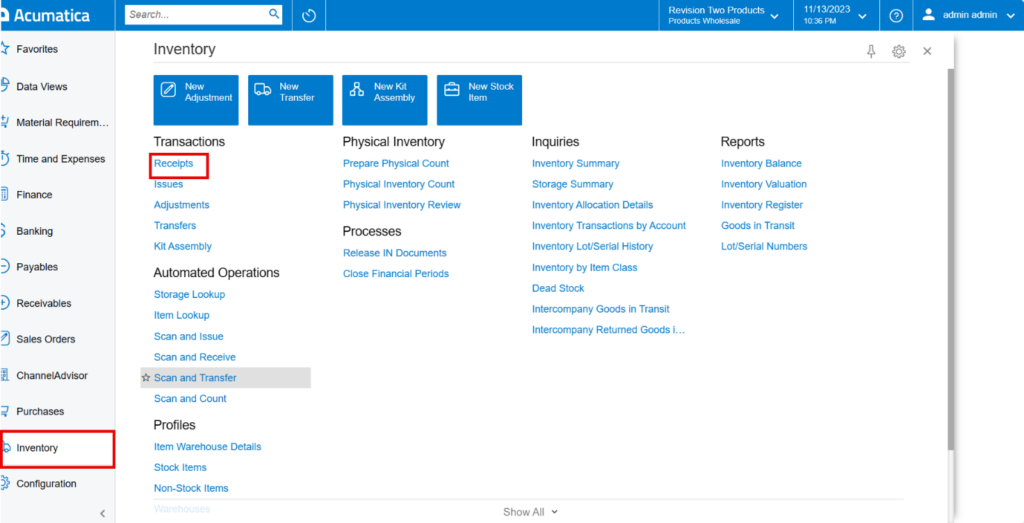
You will be redirected to receipts screen click on [+] icon to the add the Quantity.
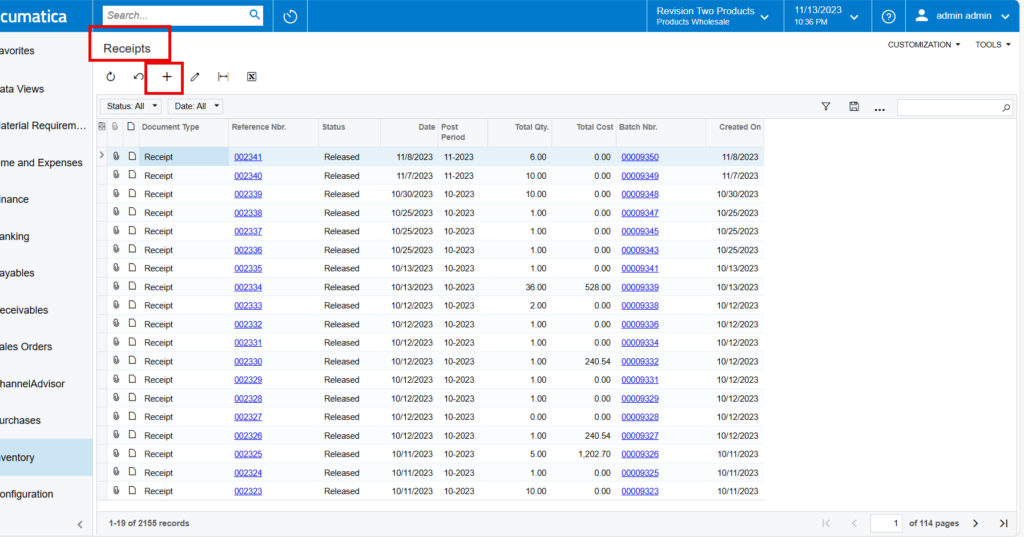
- You need to search for [Inventory ID] and [Warehouse].
- Enter the [Quantity].
- Click on [Remove Hold], the [Reference Nbr.] will auto populated.
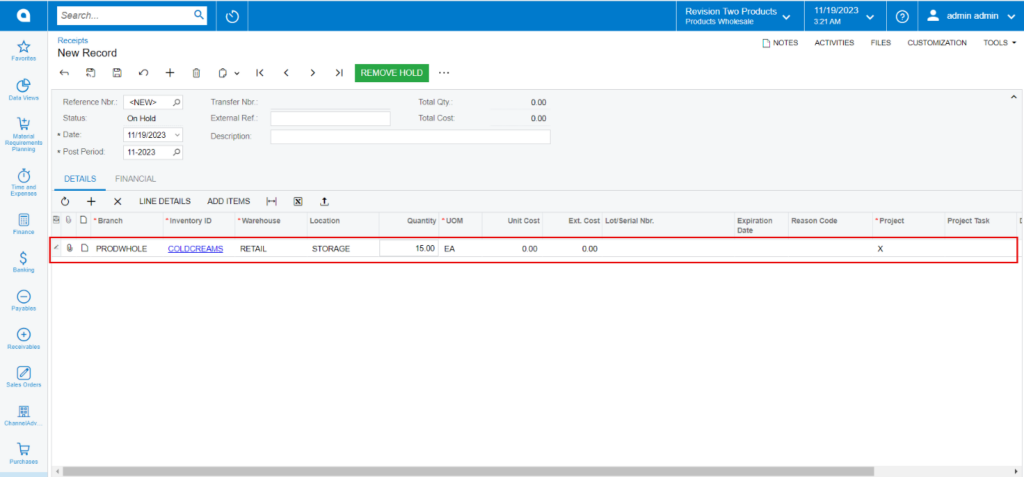
- Click on [Release].
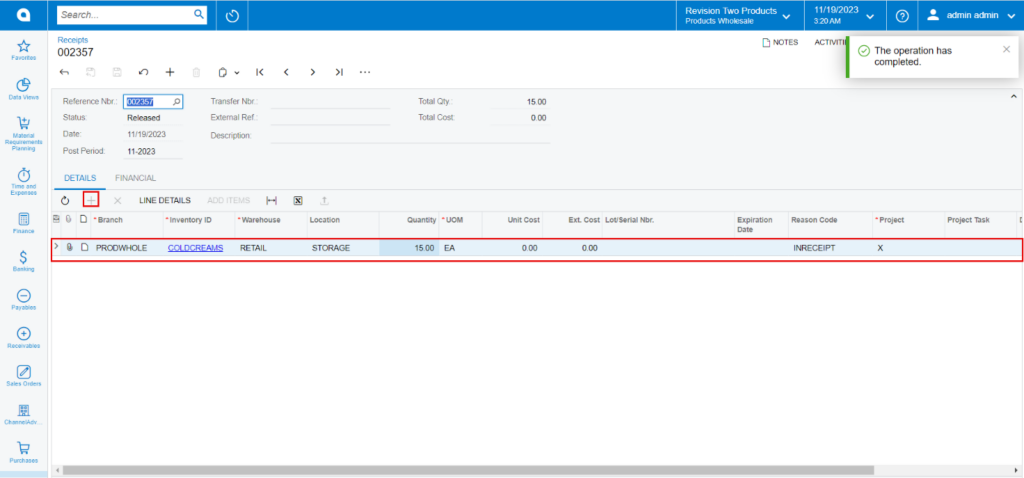
You need to navigate to the left panel of Acumatica and click on [Rithum Connector] and then click on [Product Sync] under [Processes] to sync the inventory to Rithum Connector.
- Enable the check box.
- Click on [Process].