Loggings
Loggings manage with information about transactions, process and system activities and provide a detailed history that can be useful for troubleshooting the system performance within the platform.
- Upon clicking [Logging], a new screen will display with SET LOGGING LEVEL.
- Log info Level
- Log Error Level
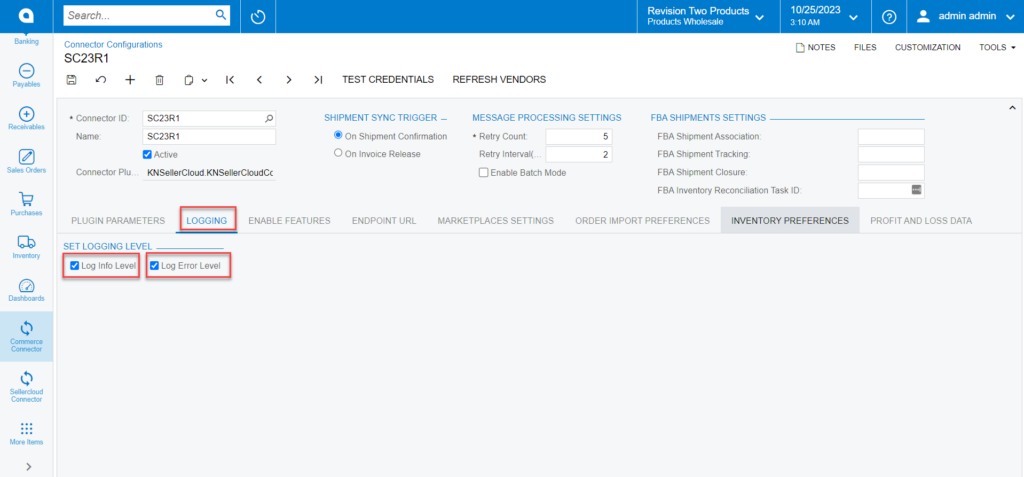
|
Log Info Level |
Info: If enabled, the connector logs will display any passed or failed logs. Data that is being transferred from Acumatica to SellerCloud Connector. |
|
Log Error Level |
Error: If enabled, the connector logs will display any errored logs. Data that is being transferred from Acumatica to SellerCloud Connector. |
|
Both |
If both are enabled, the connector logs will display any passed or failed and errored logs. Data that is being transferred from Acumatica to SellerCloud Connector. |
- To view the log info level, you need to navigate to the left panel in Acumatica and Click on [Commerce Connector].
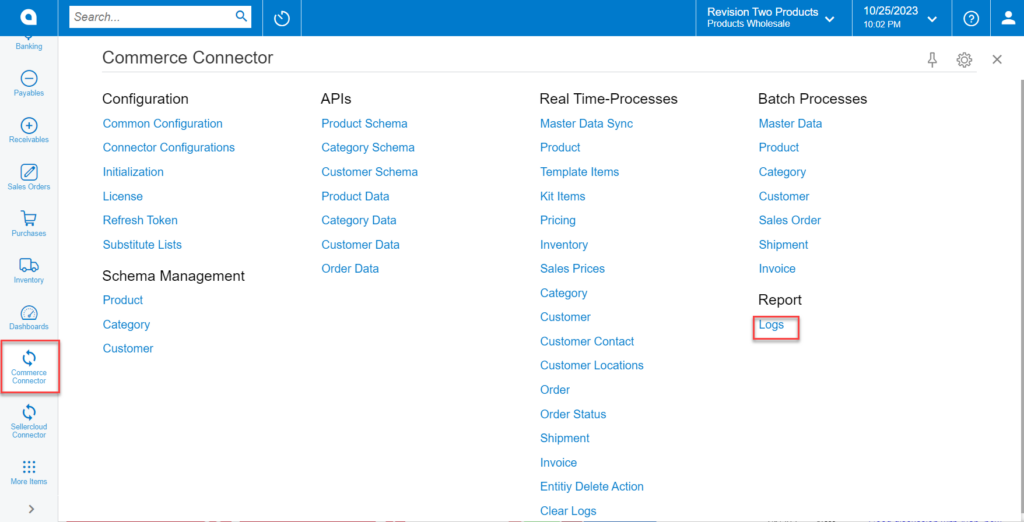
- You must choose the option [Logs] under the [Reports].
- Logs related to the Info Level will appear on the screen if you choose [Log Info Level].
- Additionally, Logs related to the error level will appear on the screen if you choose the [Error Info Level option].
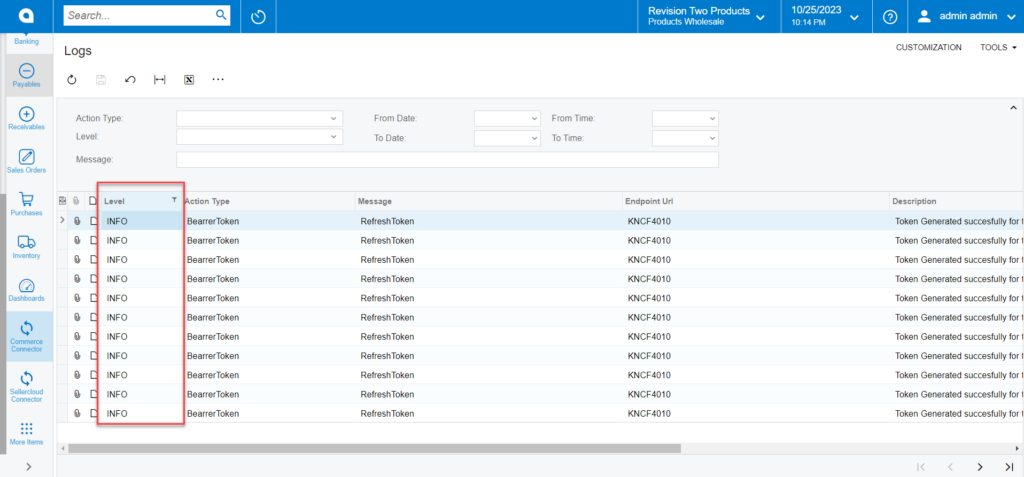
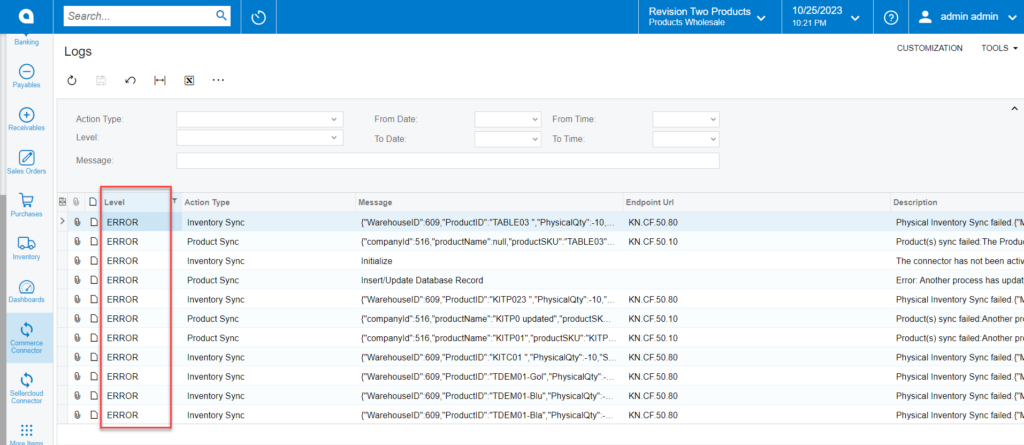
Log error info