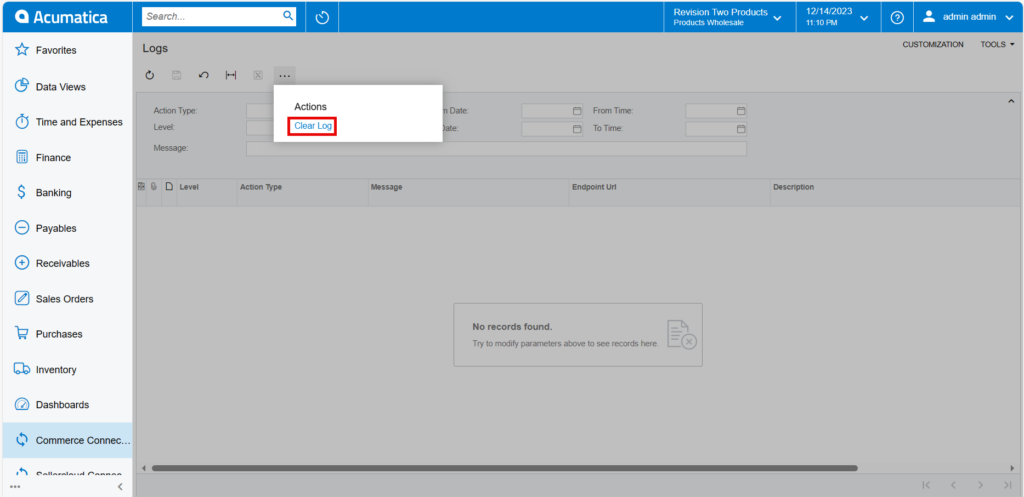Logs
Logs screen is helpful for troubleshooting the issues from the root not If there is a sync failure, and for viewing data transfer from Acumatica to SellerCloud Connector.
- To view the [Reports], you need to navigate to the left panel in [Acumatica] and click on [Commerce Connector].
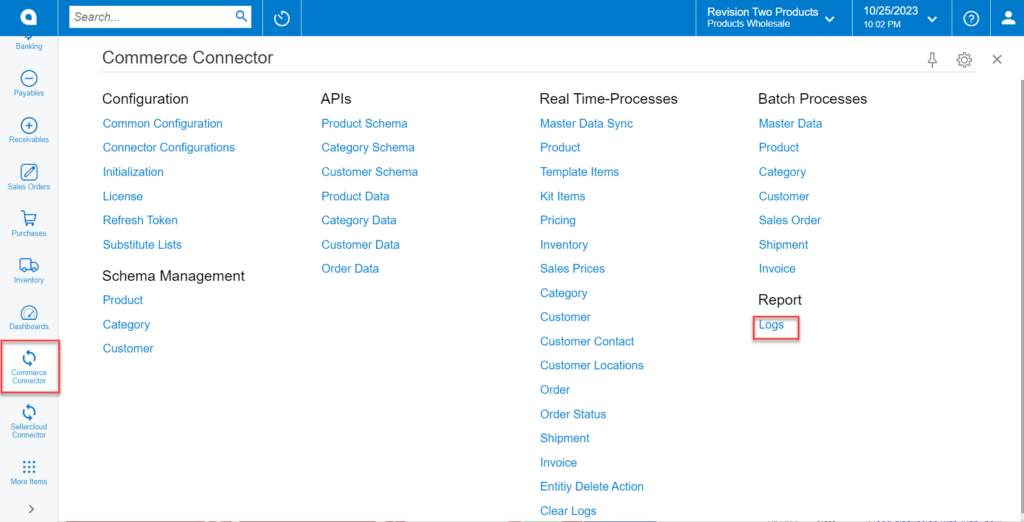
- You must choose the option [Logs] under the [Reports].
-
You have an option to select [Action Type] for INFO and Error from the drop-down menu.
- Initialization
- Configuration
- Product Sync
- Product Status Sync
- Kit product Sync
- Template Item Sync
- Pricing Sync
- Inventory Sync
- Delete Sync
- Customer Sync
- Order Sync
-
You can choose the [level] from the drop-down menu.
- INFO
- ERROR
- You can also select [From Date – To Date] and [ From Time-To Time].
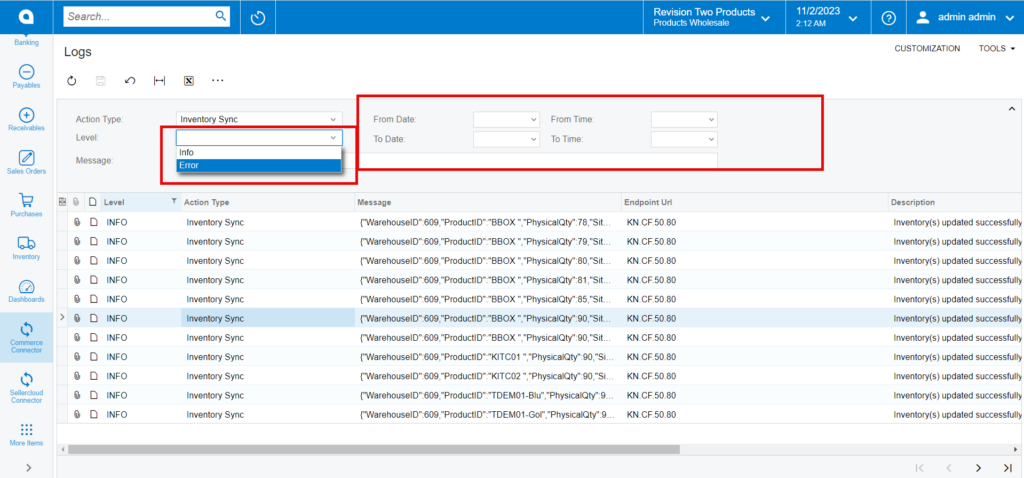
- If you choose [Log Info Level] Logs related to the Info Level will appear on the screen.
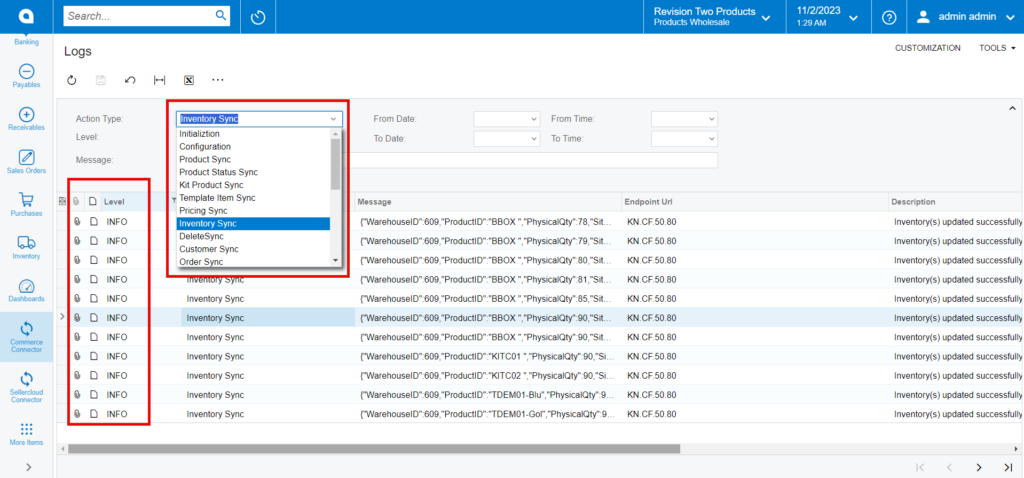
- Additionally, Logs related to the error level will appear on the screen if you choose the [Error Info Level option].
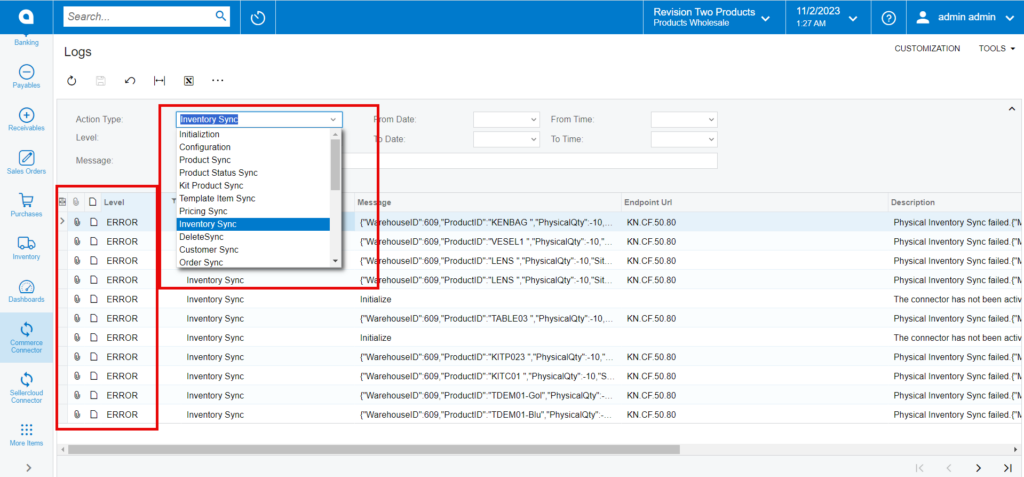
Note: You can view Clear log option after selecting on Ellipse […], and you can choose [Clear Log] to clear/delete previous data.